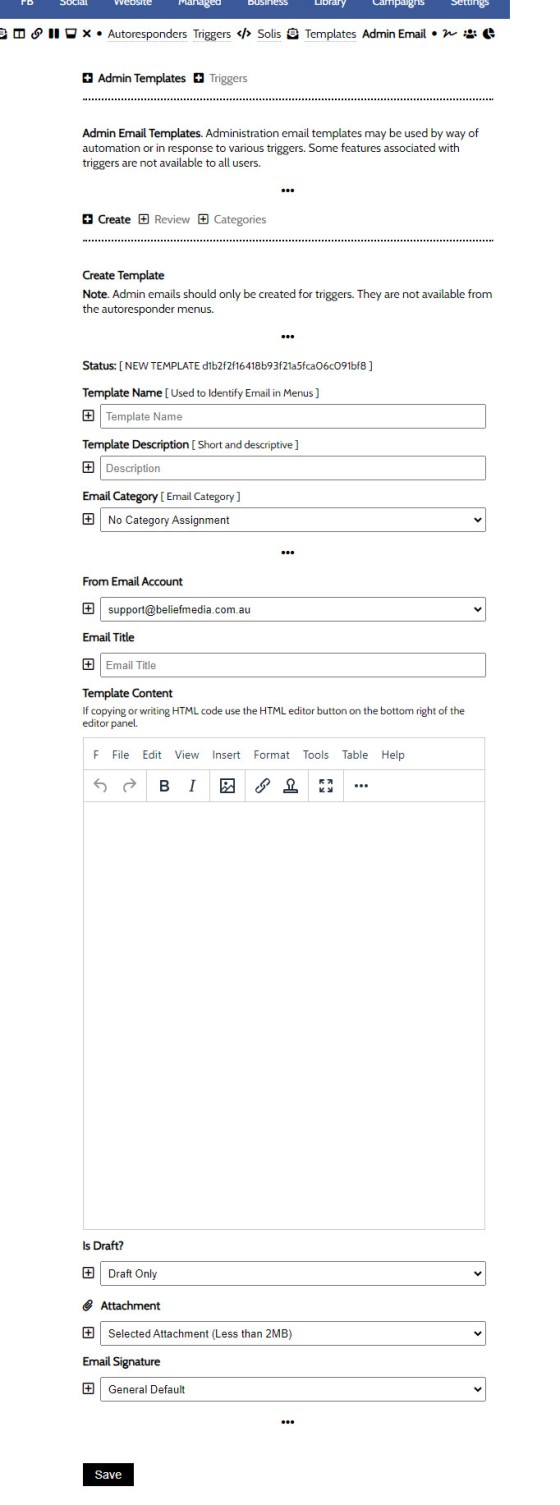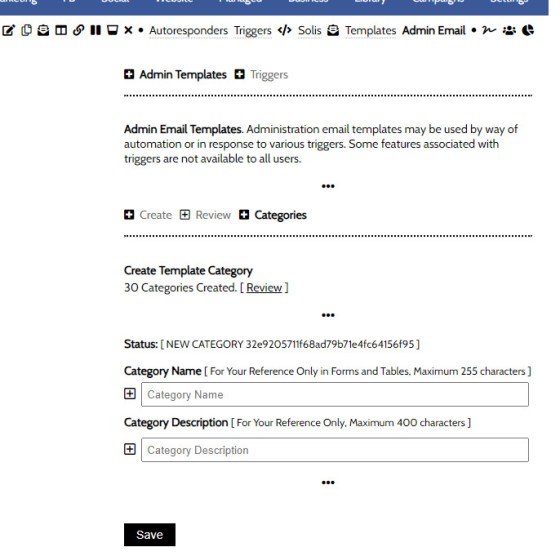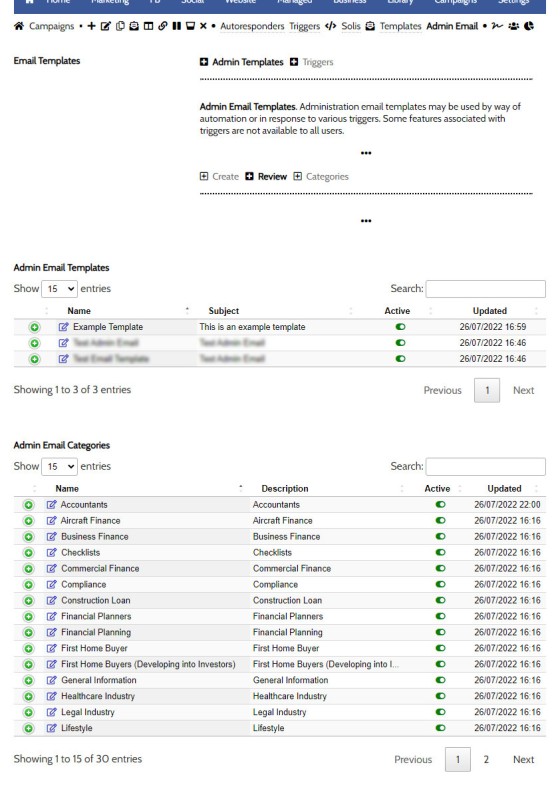An Admin Email is an email that is referenced within other areas of Yabber, such as EDGE, Fact Find Reports, Referrals, and Triggers. Instead of creating a single email, we create the email as a template that we may use from multiple locations, meaning that if an update to the message is required, it need only be altered once.
You will find Admin Templates by navigating to the 'Admin Templates' panels from within the 'Campaigns' module.
Pictured: You will find Admin Templates by navigating to the 'Admin Templates' panels from within the 'Campaigns' module. Three panel options are returned: Create, Review, and Categories.
The Categories make it easier to locate specific templates when they're assigned from other modules.
Create Admin Email
Create the Admin Email via the 'Create' panel.
Pictured: Create the Admin Email via the 'Create' panel. Populate all fields as required and Save.
Each email template includes a number of options:
- Template Name. This is for your reference in Yabber forms and menus.
- Template Description. This is for your reference in Yabber forms and menus.
- Email Category. The assigned category. Categories should be created first, and all emails should be assigned to a category.
- From Account. The MS365 Email Account that will send the email.
- Title. The title of the email.
- Content. The body of the email. Created with the WYSIWYG editor.
- Attachment. A single attachment as uploaded to your File Manager.
- Email Signature. The signature applied to the email.
The 'Is Draft' field simply determines if the Template is a Draft or live asset. If a draft it will not be available in menus in other modules.
Create your template and Save.
Admin Email Categories
Many categories may exist by default, but it's expected that you'll create categories for bigger-ticket modules early on your efforts, such as one for EDGE and other for the Referral Module. Create additional categories as your marketing matures and you introduce new tools into your workflows.
Pictured: Many categories may exist by default, but it's expected that you'll create categories for bigger-ticket modules early on your efforts, such as one for EDGE and other for the Referral Module. Create additional categories as your marketing matures and you introduce new tools into your workflows.
Review and Edit Emails and Categories
The Admin Email 'Review' panel presents your emails and categories listed in a searchable table. Edit categories or emails by selecting the applicable edit icon.
Pictured: The Admin Email 'Review' panel presents your emails and categories listed in a searchable table. Edit categories or emails by selecting the applicable edit icon.
Opening up each panel returns the text assigned to that asset.
Admin Email Triggers
As with all email marketing modules, triggers may be assigned to email links (and opens). The Trigger module is introduced in an FAQ titled "How To Create Marketing Triggers".
■ ■ ■
Email Marketing Module FAQs
FAQs related to the Email Marketing module.
In a we look at the various parameters that could be passed in a URL for the purpose of tracking links. While all URL parameters are tracked in some way, those listed are considered primary within the Xena Analytics module in that they are intrinsically linked to the Triggerly module. One of those parameters listed… [ Learn More ]
UTM and Tracking tags are applied in a URL for the purpose of tracking links and campaigns sources. This FAQ will not take a deep dive into what URL tracking parameters are or how they're used. Instead, we'll primarily look at supported Yabber tracking tags (the word 'supported' is somewhat of a misnomer because all… [ Learn More ]
In the Formly FAQ where we detailed how to create a subscription form, we introduced the concept of placeholders, or those pieces of text that are dynamically replaced with another piece of text when an email is sent. This simple feature allows you to use templated designs with dynamic user content. While the amount of… [ Learn More ]
Microsoft Contact Folders aren't as relevant as they once were, and the 'new' (2024) versions of Outlook will categorise contacts with 'Categories' rather than folders, although folders are still made available even if they're not part of the standard Outlook interface. Yabber will still require that a contact folder be applied from time-to-time, although they're… [ Learn More ]
Calendars play an important role on your website and in Yabber. They are used for form-related functions, social media, events, and general scheduling. While Yabber makes an attempt to keep your calendars up-to-date, there will occasionally be a need to create or update a calendar, synchronise a calendar, or delete a calendar. This FAQ describes… [ Learn More ]
In various FAQs we introduce the concept of a 'Dynamic Email Signature', or a signature that references engaging up-to-date information of a specific type. We know that every touchpoint should create engagement of some type, and email is used daily so it stands to reason that we'll use the tool to manufacture various pathways. The… [ Learn More ]
One of the features of Yabber that is less visible than others is the lender rate email signature. The signature is an image that may be used in an email signature to return the lowest rate of a specific type. Yabber provides links to the direct image and will also create a HTML link for… [ Learn More ]
The facility to add an email or any other type of subscriber to a Microsoft Contact folder was introduced in the FAQ on . The purpose of adding a contact to segregated Microsoft Outlook contact folder is more than just 'providing a backup' as many see it. The lists are used when sending text messages… [ Learn More ]
When a user unsubscribes from an email marketing campaign, we have the option to redirect them to a single default landing page, or a specific landing page that'll try and resubscribe the user back into the same or another list. We go to great lengths to attract a potential client, so we must provide a… [ Learn More ]
Email filtering is part of the Forms module. When creating a form you are presented with an option to define a large number of "What are you Interested in?" options. These options might include 'First Home Buyer', 'Refinancing', 'Renovating My Home', 'Investment Finance', and so on. A user may select any of these options when… [ Learn More ]
When you are first assigned a Yabber subscription, there are no Mailing Lists or forms created. However, before you create your first list you have the option of creating a large number of default email lists. If we set up Yabber for you, this is our default action. If you set up your own account… [ Learn More ]
Before email and calendar tools may be used, we generally have to define our default email and calendar for various facilities. This action is normally completed by us during the setup, but if you're doing it yourself, or you are required to alter values, this FAQ will guide you through the process. It will only… [ Learn More ]
An Admin Email is an email that is referenced within other areas of Yabber, such as EDGE, Fact Find Reports, Referrals, and Triggers. Instead of creating a single email, we create the email as a template that we may use from multiple locations, meaning that if an update to the message is required, it need… [ Learn More ]
As described in our FAQ detailing the , one of the benefits of using the Microsoft 365 integration is complete ownership of all your email with a single source of sending and management. All email sent from Yabber will optionally be added to your MS365 'Sent Items' folder. To include or exclude email from your… [ Learn More ]
Whenever an email is created in Yabber that is associated with general email marketing or automated emails (admin, autoresponders etc.), an email signature is selected from a Library of signatures. This means that when a change to your signature is required, the change will be globally applied whenever that email signature is referenced. In some… [ Learn More ]