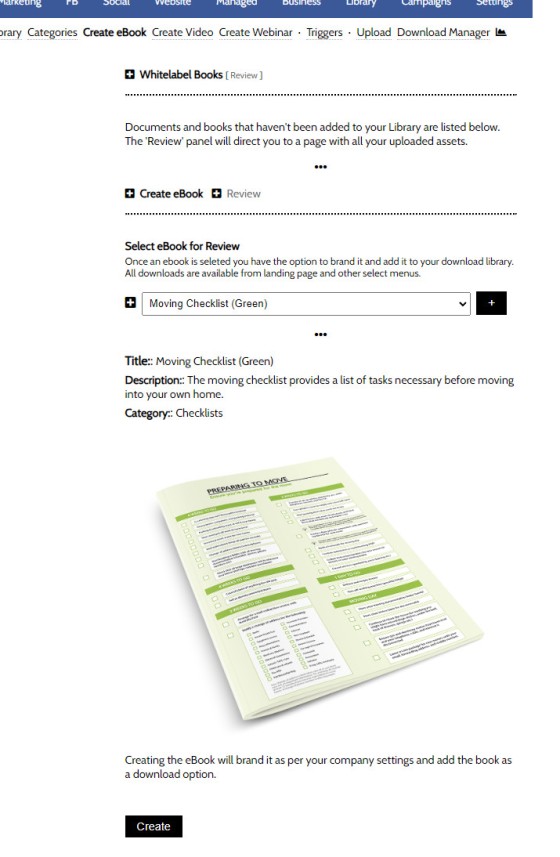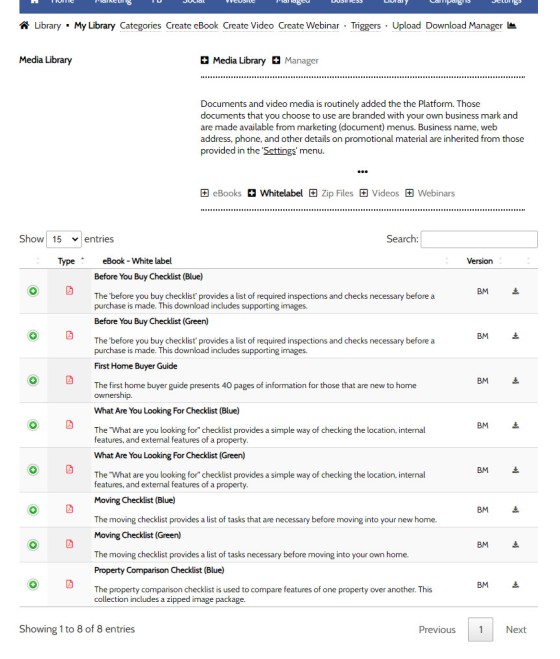Branding booklets, guides, and other material manufactured by Belief into a PDF will almost always be made available via the File Management module as an asset that can be white-labelled with your company logos, disclaimers, web address, phone number, and so on. It needs to be understood that the facility to upload and/or white-label booklets is far less important than what you can do once the material is created, so you should review the vast array of other FAQs associated with the File/Download Manager in order to massage the most use out of the module.
To avoid complexity, we'll avoid going into the specifics of how files are managed once they're uploaded. You should instead review the related FAQs in order to gain a better understanding of how the system might be used. Keep in mind that the system is fully integrated with your website and landing page systems.
Limited PDF Documents: We have historically limited the number of PDF Documents available to general subscribers. This policy will change and all documents of all types will now be made available to all subscribers.
We Accept Aggregator Content: We accept content from aggregators and franchises that require information be distributed to their brokers. The material is made available only to your brokers. When aggregator content is created, we will always manufacture a suite of covers for the content so it may be used in general promotion and advertising.
You will find the White-Label tool by following the 'Download' icon in the Yabber header, or by selecting to the 'Library' module via the 'Marketing' menu.
Pictured: You will find the White-Label tool by following the 'Download' icon in the Yabber header, or by selecting to the 'Library' module via the 'Marketing' menu.
From the 'Media Library  ' module, you should select 'Create eBook'.
' module, you should select 'Create eBook'.
Video and Webinars: You will see options for 'Create Webinar' and 'Create Video'. These are former Platinum options and will be made available to all brokers soon. The facility is always available to aggregation groups that supply content for branding. Those that enlist our services as Managed Clients will receive a full suite of booklets.
Again, this FAQ will simply detail how to upload and brand a PDF provided by BM.
How to Brand PDF Documents
When a new PDF is made available in Yabber and assigned to your user group by us, it will be made available via the Download Manager. You will be notified via Vista or other means of marketing material availability. Those unbranded documents will be listed in the select menu on the 'Create eBook' panel.
Pictured: To brand a booklet, select the applicable resource from the Select menu to return a preview, and select 'Create'. The eBook will be created from details in your primary company profile, and images will be sourced from those you uploaded in Settings.
To brand a booklet, select the applicable resource from the Select menu to return a preview, and select 'Create'. branding of the PDF takes no more than a few seconds. The eBook will be created from details in your primary company profile, and images will be sourced from those you uploaded in Settings.
The eBook is migrated into your Document Manager and is made available in Landing Pages, Download Widgets, and so on (review the Related FAQs for a list of around 20 features).
The Document Manager
The document manager provides access to all the PDF and ZIP resources you have uploaded to Yabber. A standalone panel is provided for those that you've branded in Yabber (version control for these documents is managed by us - not you).
Pictured: The document manager provides access to all the PDF and ZIP resources you have uploaded to Yabber. A standalone panel is provided for those that you've branded in Yabber (version control for these documents is managed by us - not you). Selecting the green icon associated with each record returns various download link and PDF modal link shortcodes.
All documents and files you upload yourself are made available in the same library, and your own uploads are utilised in multiple modules in the same way as branded content.
■ ■ ■
File Management and Download FAQs
FAQs relating to file uploads and downloads, the file management system, version control, and asset management.
In a previous FAQ we shoed you "", and this is the preferred method of returning PDF documents to your page. It's elegant, minimalistic, and more important, the action is recorded and optional marketing triggers may be applied. If you've forgotten what the PDF Modal looks like, click on . However, there may be occasions… [ Learn More ]
We often have users ask us how to create a category in the Document Management System. Despite a link in the primary menu, it's often overlooked, so the facility deserves its own FAQ. You will find the category option by following the 'upload' icon in the header or by selecting 'Library' from the primary menu… [ Learn More ]
your website includes a Download Archive at yourwebsite.com.au/download. Given the default name of 'Download Resources' which you may alter via the , the archive lists those downloads that you choose to make available via direct link or subscription. It's an excellent SEO feature and a brilliant user resource. We'll often have clients tell us that… [ Learn More ]
Your website includes dozens of Elementor widgets that'll provide various types of drag-and-drop functionality. One of the simplest widgets will render a download box onto your website in one of two basic formats. The reality is that these elements are easy to create, so you may find yourself using native Elementor functionality to achieve your… [ Learn More ]
Every link on your website must be tracked - it's a marketing imperative, and one of the defining features of a funnel... and this obviously includes download links. This FAQ will show you how to create a basic Download Link with the universal shortcode. There are a few ways of creating the download link, and… [ Learn More ]
The Version Control features associated with your Media Library and Download Manager are a compliance requirement. It is a legislated requirement that you maintain versions of all your documents of any kind. From a practical point-of-view, the basic versioning allows you to alter the file links on your website without interruption, so you may change… [ Learn More ]
When a PDF image is , we often make an attempt to manufacture an image to represent the uploaded asset. This action is usually based on level of access, and the result is never as persuasive as something you might create yourself. This FAQ will details how to associate an image with a PDF or… [ Learn More ]
You may upload PDF and ZIP files to Yabber. These files then become available as landing page assets, downloads on your website, and so on. In fact, there's over 20 ways in which the documents may be made available to your clients. All your uploads are fully tracked, and all may have marketing triggers assigned.… [ Learn More ]
Branding booklets, guides, and other material manufactured by Belief into a PDF will almost always be made available via the File Management module as an asset that can be white-labelled with your company logos, disclaimers, web address, phone number, and so on. It needs to be understood that the facility to upload and/or white-label booklets… [ Learn More ]