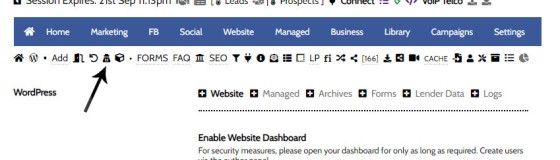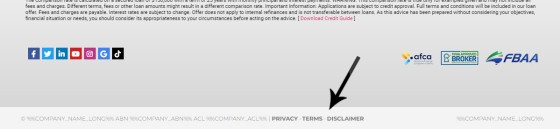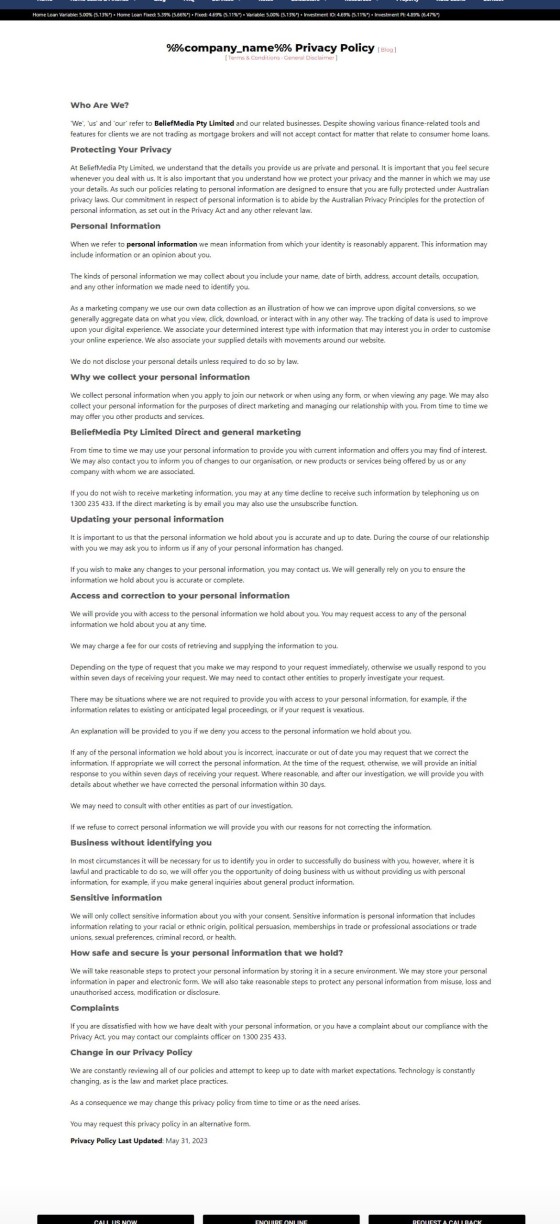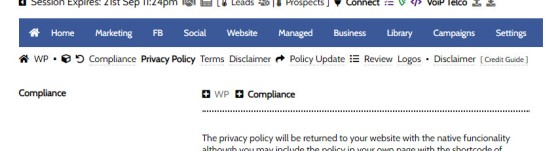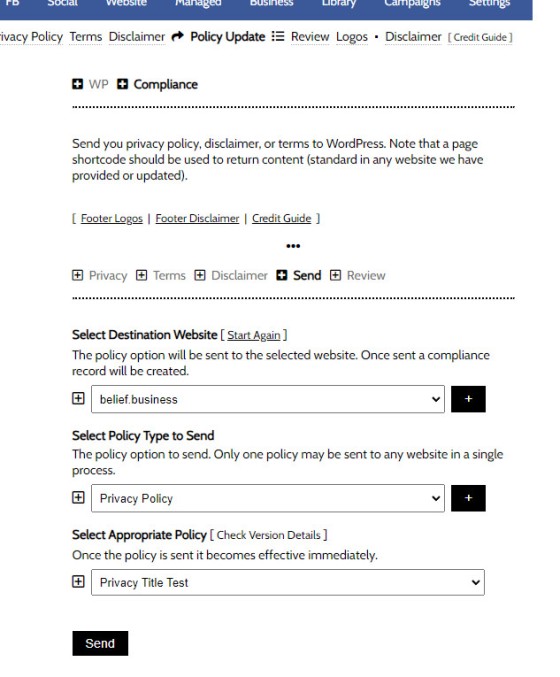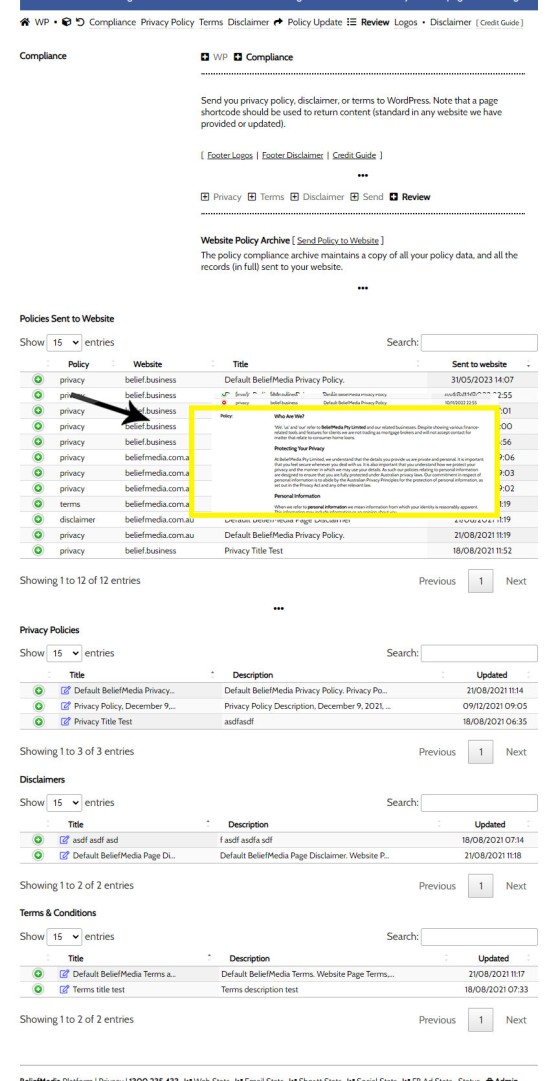Your website includes three primary pages to satisfy the Australian Privacy Principles (APP). The APPs are the cornerstone of the privacy protection framework in the Privacy Act 1988 and form part of your broader digital compliance architecture. The three pages are shown in your website footer.
You may access the compliance module by selecting the Compliance icon in the Website module. You may access the panels from various other areas, such as the 'Back Pages' panel menu.
Pictured: You may access the compliance module by selecting the Compliance icon in the Website module. You may access the panels from various other areas, such as the 'Back Pages' panel menu.
Links to the privacy, terms, and disclaimer pages are shown in the website footer.
Pictured: Links to the privacy, terms, and disclaimer pages are shown in the website footer. Links may be styled to your liking.
The Result
The result of all pages is the same, and the method of creation is the same, so we'll show how to create and manage the Privacy Policy. The same methods applies for all policies.
Pictured: The result of all pages is the same, and the method of creation is the same, so we'll show how to create and manage the Privacy Policy. The same methods applies for all policies.
The policy pages themselves may be styled, but it's normal to leave the default format.
Creating Policy Pages in Yabber
Access the Privacy Policy, Terms, and Disclaimer creation panels via the Compliance menu.
Pictured: Access the Privacy Policy, Terms, and Disclaimer creation panels via the Compliance menu.
When entering each panel, a default policy will be shown. If you've already created a policy for editing, you should select it via the Review panel (detailed shortly). If creating a policy for the first time, use the default text as a template.
Once complete, save the policy.
Before any policy becomes active on your website, you should send it via the 'Send' panel. You will be required to step through three options: your website, type of policy (Privacy, Terms, or Disclaimer), and last the applicable policy (based on the type selected).
Pictured: You will be required to step through three options: your website, type of policy (Privacy, Terms, or Disclaimer), and last the applicable policy (based on the type selected).
Once sent, the policy becomes effective immediately.
You may review all policies via the Review panel. You may edit policies via the same menu.
Pictured: You may review all policies via the Review panel. You may edit policies via the same menu.
Compliance Log
A full and complete log of all policies is required to be maintained for compliance, and Yabber will record your policies in full (all available via the Review panel). Each policy will include a start and end date as applied on your website.
■ ■ ■
Related Compliance FAQs
Related FAQs and features relating to mortgage broker compliance. Compliance is a broad topic that tends to touch most modules, so only primary compliance modules are shown.
In an FAQ titled we described how to add or alter the General Disclaimer at the bottom of every page. This area includes your general disclaimer, Licencing details, ACL or Credit Rep attributes, or anything else your parent ACL holder deems necessary. That same article showed how to include an always up-to-date, fully trackable, and… [ Learn More ]
Your website includes three primary pages to satisfy the Australian Privacy Principles (APP). The APPs are the cornerstone of the privacy protection framework in the Privacy Act 1988 and form part of your broader digital compliance architecture. The three pages are shown in your website footer. You may access the compliance module by selecting the… [ Learn More ]
The footer disclaimer is shown in the footer of your website on every page. It is not to be confused with the required privacy, terms, and disclaimer . A default footer disclaimer will apply if a personal disclaimer is not sent. The result of the default footer disclaimer is shown below. Note that the disclaimer… [ Learn More ]
Website footer logos comprise of two blocks: industry logos, and social links. Social icons may be rendered in any number of ways but it's expected that they'll be in the footer as there is where website visitors go looking for them. You may update logo and social links at any time. The result of the… [ Learn More ]