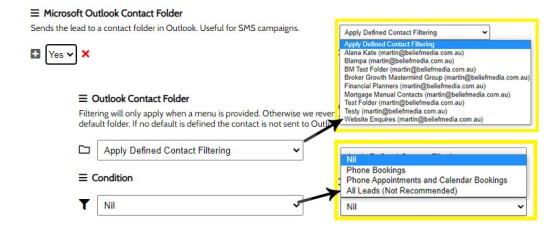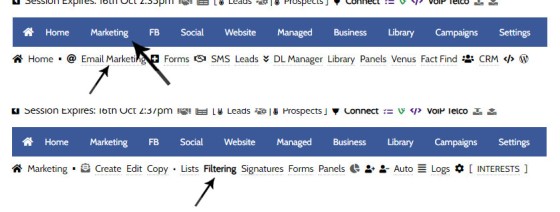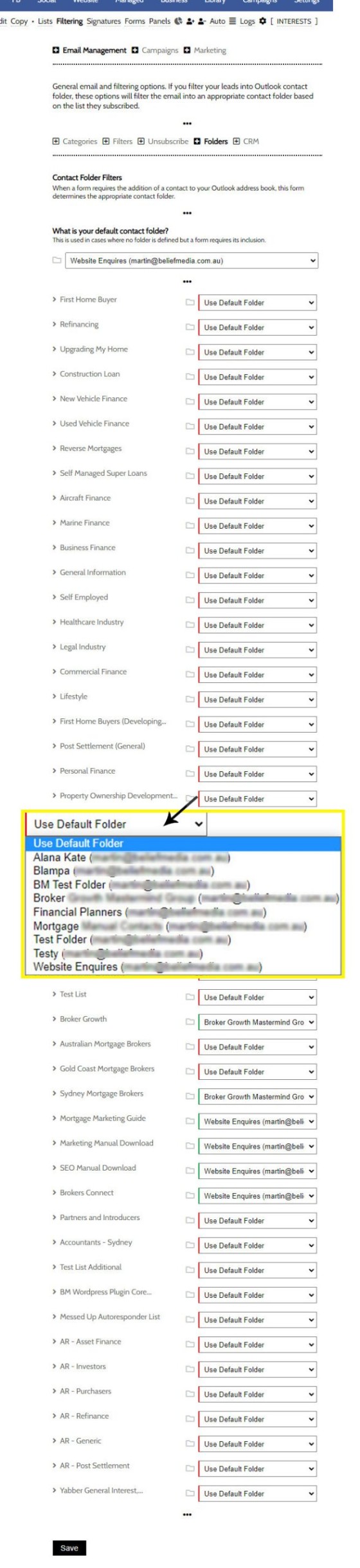The facility to add an email or any other type of subscriber to a Microsoft Contact folder was introduced in the FAQ on creating a form. The purpose of adding a contact to segregated Microsoft Outlook contact folder is more than just 'providing a backup' as many see it. The lists are used when sending text messages to groups of users, they synchronise to your phone so you're aware of who people are when they call, and it provides for other types of Microsoft integration, such as messaging and Teams. The scope of the advantages is significant, so we recommend you action the contact filtering even if you don't initially expect to use any of the integrated features. The contact folders are segregated so they won't interfere with your standard contact lists.
If you take your marketing seriously, we cannot stress how important appropriate contact folder segregation and grouping is to your continued marketing success.
■ ■ ■
Creating and Managing Forms: See also the FAQ on How to Create a Website Form and Assign Automation.
Create or Update Contact Folders: See also the FAQ on How to Create or Update Microsoft Outlook Contact Folders.
Email List Filtering: See also the FAQ on How to Define Email Subscription Filtering Rules.
Email Unsubscribe Filtering: See also the FAQ on How to Create an Email Unsubscribe Redirect.
Facebook Tip: Contacts in any Microsoft Contact Folder that are populated from any source become good sources of data for Facebook lookalike and other audience types. See the FAQ on How to Create a Facebook Audience in Yabber .
SMS Campaigns: You may send SMS Campaigns to groups of users from within various Microsoft Contact Folders - even if they're not (currently) linked to Yabber. See the FAQ on How to Send an SMS Campaign to a Group of Recipients
As you can tell, the Contact Folders are a quasi means of managing contacts outside of your CRM. Your CRM isn't a marketing tool - Yabber is.
Contact Filtering When Creating a Form
When you create a form, you may define the specific Contact Folder associated with this form. This sensible method will allow each contact to be truly segregated by the objective and campaign. If you choose to apply filtering, then this FAQ will apply. You may affectively ignore this FAQ if you explicitly define the destination Contact Folder.
Pictured: When you create a form, you may define the specific Contact Folder associated with this form. This sensible method will allow each contact to be truly segregated by the objective and campaign. If you choose to apply filtering, then this FAQ will apply. You may affectively ignore this FAQ if you explicitly define the destination Contact Folder.
Locating the MS Folder Contact Filtering Options
You will find contact folder filtering in the 'Email Marketing' module within the 'Marketing' parent module. Select 'Filtering' and then 'Folders'. The Contact Folder filtering panel will be returned.
Pictured: You will find contact folder filtering in the 'Email Marketing' module within the 'Marketing' parent module. Select 'Filtering' and then 'Folders'. The Contact Folder filtering panel will be returned.
All Microsoft-related email-related 'filtering' options (with the exception of Calendars) are generally found in the 'Filtering' submenu.
Creating Contact Folder Filters
The Contact Folder filtering requires that you first define a default contact folder. This folder is used if the defined folder cannot be found or doesn't exist. If nothing is defined, contacts are sent into your parent contact folder and not into a list - not recommended. After you define your default folder, move through all your lists and assign them to a specific contact folder. You may define the default folder as the destination, but this, once again, defats the purpose of segregated audiences.
Pictured: The Contact Folder filtering requires that you first define a default contact folder. This folder is used if the defined folder cannot be found or doesn't exist. If nothing is defined, contacts are sent into your parent contact folder and not into a list - not recommended. After you define your default folder, move through all your lists and assign them to a specific contact folder. You may define the default folder as the destination, but this, once again, defats the purpose of segregated audiences.
Once defined, click 'Save' and the filtering is immediately applied.
■ ■ ■
Email Marketing Module FAQs
FAQs related to the Email Marketing module.
In a we look at the various parameters that could be passed in a URL for the purpose of tracking links. While all URL parameters are tracked in some way, those listed are considered primary within the Xena Analytics module in that they are intrinsically linked to the Triggerly module. One of those parameters listed… [ Learn More ]
UTM and Tracking tags are applied in a URL for the purpose of tracking links and campaigns sources. This FAQ will not take a deep dive into what URL tracking parameters are or how they're used. Instead, we'll primarily look at supported Yabber tracking tags (the word 'supported' is somewhat of a misnomer because all… [ Learn More ]
In the Formly FAQ where we detailed how to create a subscription form, we introduced the concept of placeholders, or those pieces of text that are dynamically replaced with another piece of text when an email is sent. This simple feature allows you to use templated designs with dynamic user content. While the amount of… [ Learn More ]
Microsoft Contact Folders aren't as relevant as they once were, and the 'new' (2024) versions of Outlook will categorise contacts with 'Categories' rather than folders, although folders are still made available even if they're not part of the standard Outlook interface. Yabber will still require that a contact folder be applied from time-to-time, although they're… [ Learn More ]
Calendars play an important role on your website and in Yabber. They are used for form-related functions, social media, events, and general scheduling. While Yabber makes an attempt to keep your calendars up-to-date, there will occasionally be a need to create or update a calendar, synchronise a calendar, or delete a calendar. This FAQ describes… [ Learn More ]
In various FAQs we introduce the concept of a 'Dynamic Email Signature', or a signature that references engaging up-to-date information of a specific type. We know that every touchpoint should create engagement of some type, and email is used daily so it stands to reason that we'll use the tool to manufacture various pathways. The… [ Learn More ]
One of the features of Yabber that is less visible than others is the lender rate email signature. The signature is an image that may be used in an email signature to return the lowest rate of a specific type. Yabber provides links to the direct image and will also create a HTML link for… [ Learn More ]
The facility to add an email or any other type of subscriber to a Microsoft Contact folder was introduced in the FAQ on . The purpose of adding a contact to segregated Microsoft Outlook contact folder is more than just 'providing a backup' as many see it. The lists are used when sending text messages… [ Learn More ]
When a user unsubscribes from an email marketing campaign, we have the option to redirect them to a single default landing page, or a specific landing page that'll try and resubscribe the user back into the same or another list. We go to great lengths to attract a potential client, so we must provide a… [ Learn More ]
Email filtering is part of the Forms module. When creating a form you are presented with an option to define a large number of "What are you Interested in?" options. These options might include 'First Home Buyer', 'Refinancing', 'Renovating My Home', 'Investment Finance', and so on. A user may select any of these options when… [ Learn More ]
When you are first assigned a Yabber subscription, there are no Mailing Lists or forms created. However, before you create your first list you have the option of creating a large number of default email lists. If we set up Yabber for you, this is our default action. If you set up your own account… [ Learn More ]
Before email and calendar tools may be used, we generally have to define our default email and calendar for various facilities. This action is normally completed by us during the setup, but if you're doing it yourself, or you are required to alter values, this FAQ will guide you through the process. It will only… [ Learn More ]
An Admin Email is an email that is referenced within other areas of Yabber, such as EDGE, Fact Find Reports, Referrals, and Triggers. Instead of creating a single email, we create the email as a template that we may use from multiple locations, meaning that if an update to the message is required, it need… [ Learn More ]
As described in our FAQ detailing the , one of the benefits of using the Microsoft 365 integration is complete ownership of all your email with a single source of sending and management. All email sent from Yabber will optionally be added to your MS365 'Sent Items' folder. To include or exclude email from your… [ Learn More ]
Whenever an email is created in Yabber that is associated with general email marketing or automated emails (admin, autoresponders etc.), an email signature is selected from a Library of signatures. This means that when a change to your signature is required, the change will be globally applied whenever that email signature is referenced. In some… [ Learn More ]