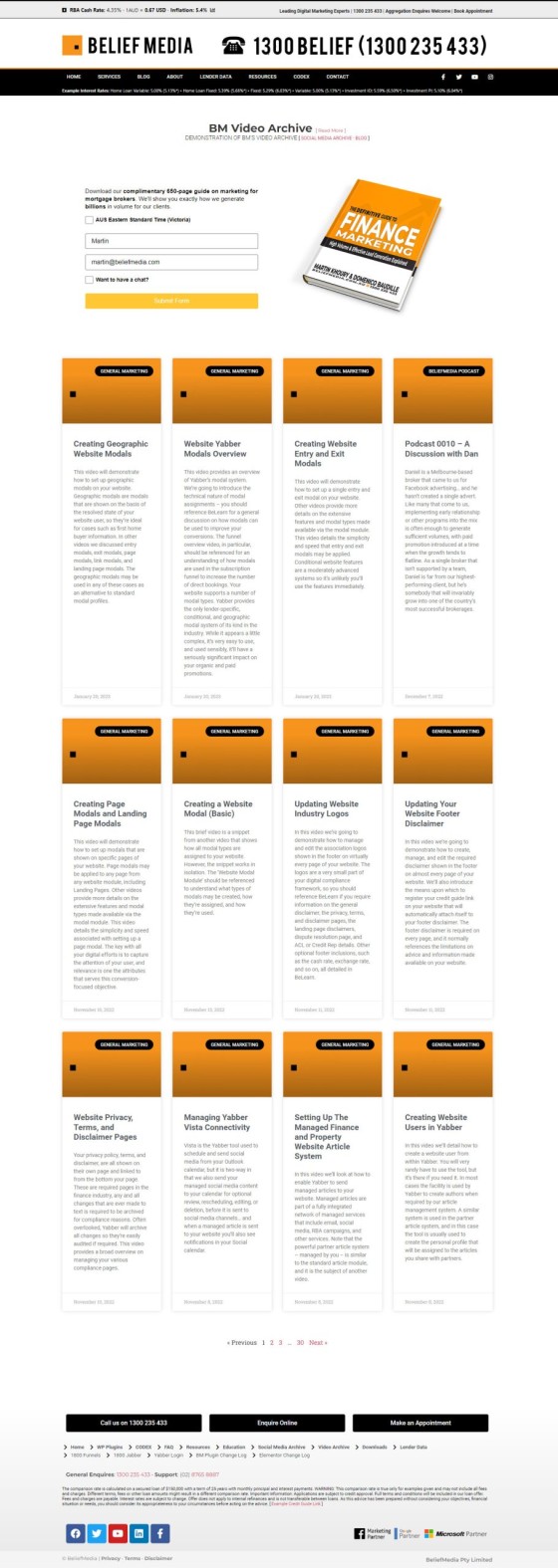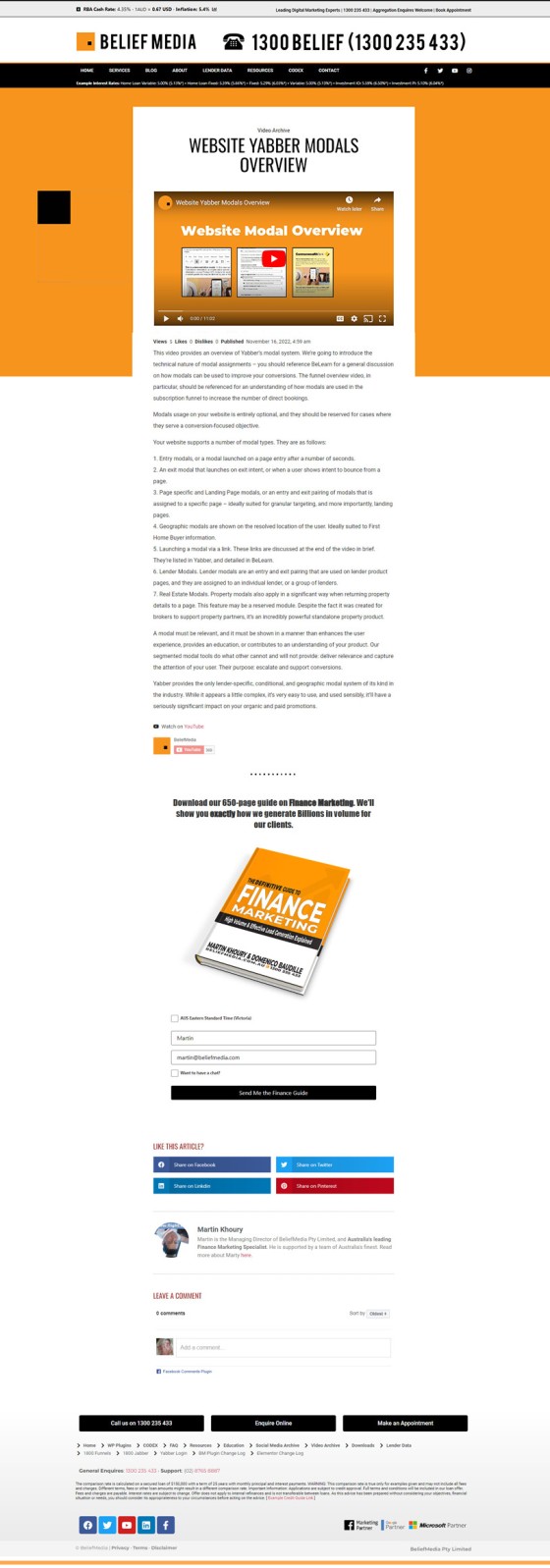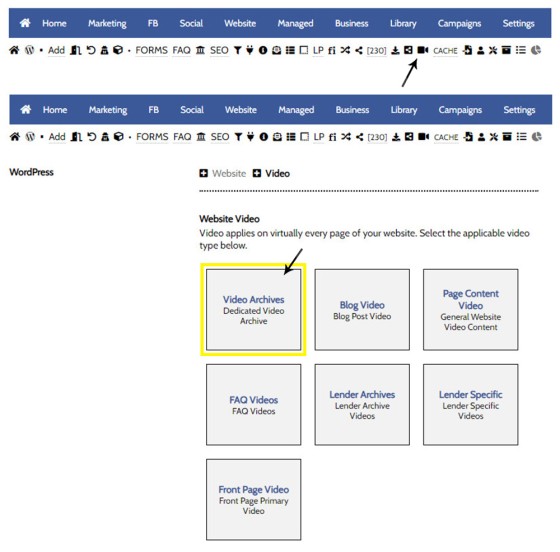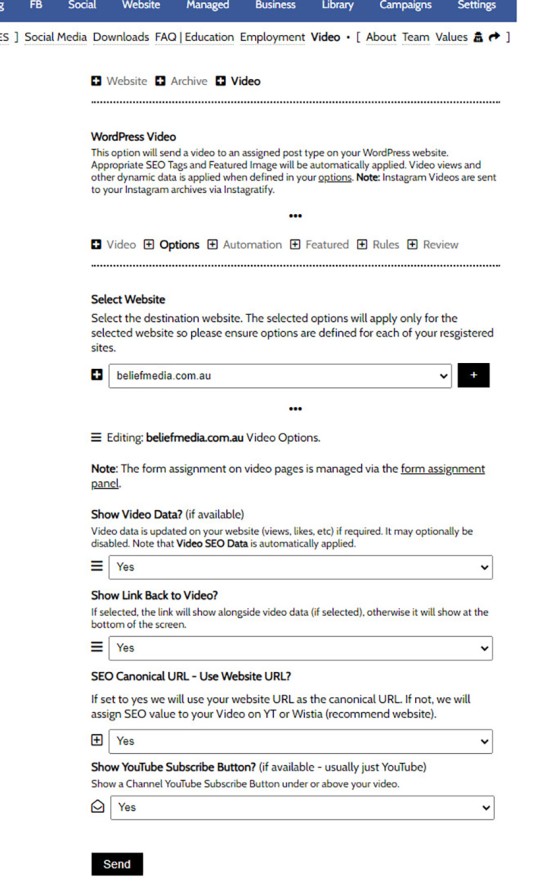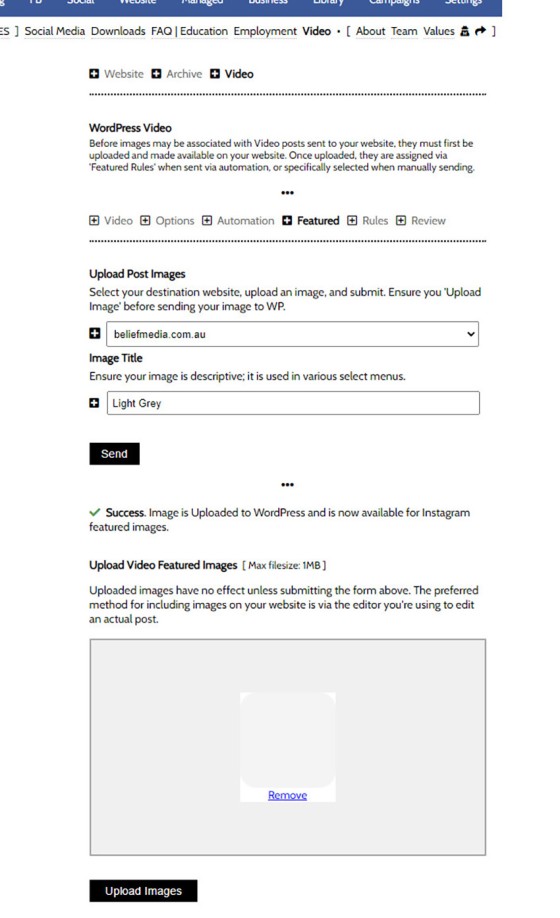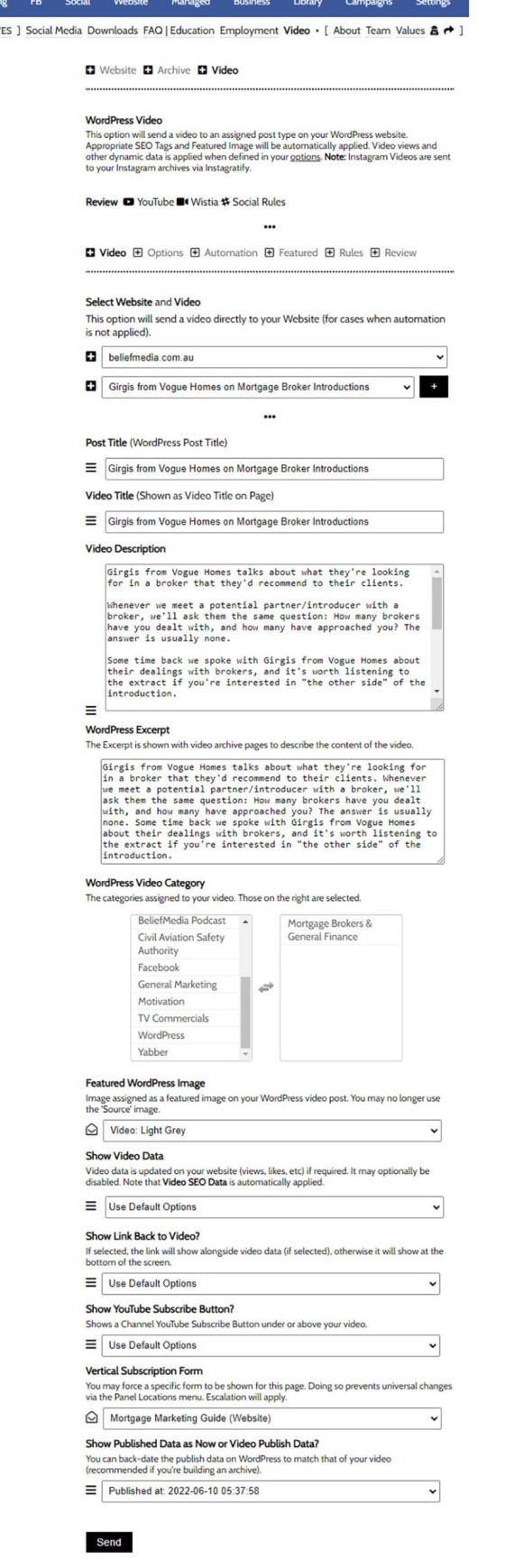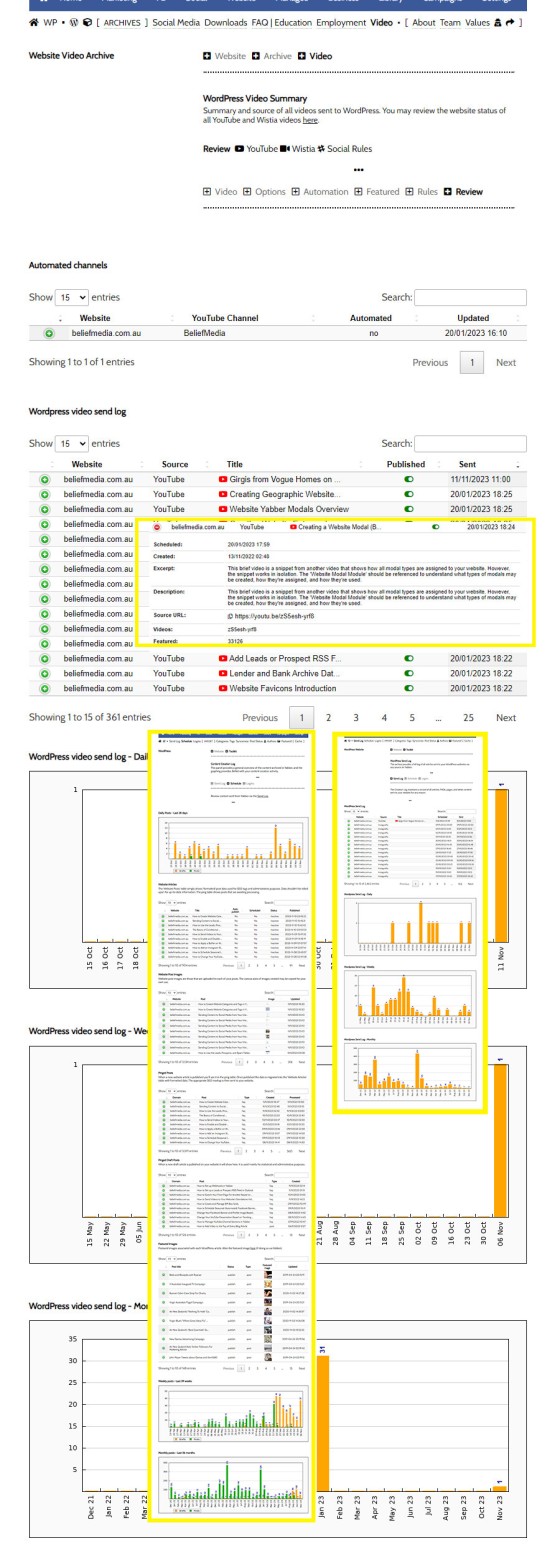As with Social Media, it's rather absurd that we'll invest time, effort, and energy into creating video content and then let it rot away on a social platform that doesn't give it the exposure that the video deserves. For this reason, our website framework supports a full-featured video archive that'll show all your videos in post format and link to individual videos as a standalone post. This FAQ will details how to use the Video Archive module.
Video Strategy: This article won't look at the merits of video, or the need to introduce your operation to a formalised video content creation program. Instead, we'll simply look at how the module functions. That said, we shouldn't have to remind you that video content should be sent everywhere, repurposed into audio (podcast) content, shared in short-form blog posts, and snipped for multiple social snippets. Business that create ongoing content see more organic success than those that ignore the channel.
Video Modules: Your website includes a huge number of video features. Ensure that you review the 'Related FAQs' at the bottom of this article for a better appreciation of the tools made available to you.
Video Integration: Yabber is a fully integrated system. This means that you can upload video via Vista or create video with Instagratify, and the content will be ingested by Yabber. You may then assign the video content to your website in various ways. The Instagratify video feature, in particular, makes it ridiculously easy to create and distribute your video content (remembering that the resulting video sent to social includes branding, headings, fade effects, and other features).
Social and Download Archives: If you're familiar with the Social Media Archive and/or the Download Archive, you will be very familiar with how the Video Archive functions. The methodology is the same.
Inclusion of your own video content on your own website gives you ownership, assigns SEO value, and provides numerous additional funnel pathways (you never ever want to send a user to a YouTube channel - it should always be to your website).
The Result
Let's start with the result on your website. First, your archive will be empty when your framework is first delivered to you, and unless you send video content of your own it will remain empty.
The Video Archive on our website will look something like our own archive pictured below. It is presented in a manner that isn't entirely different to your blog.
Pictured: The Video Archive on our website will look something like our own archive pictured below. It is presented in a manner that isn't entirely different to your blog.
Selecting any video post will take you to a page that presents the video, description, meta data, and other information.
Pictured: Selecting any video post will take you to a page that presents the video, description, meta data, and other information.
Now we've seen the result, let's get into the nitty-gritty and create our first video post.
Locating the Video Archive in Yabber
The video archive options are found in Yabber by following the 'Video' icon in the 'Website' module. Click on the link and a panel is returned with a number of video options - select 'Video Archives'.
Pictured: The video archive options are found in Yabber by following the 'Video' icon in the 'Website' module. Click on the link and a panel is returned with a number of video options - select 'Video Archives'.
Selecting the 'Video Archives' option will direct you to the panel where you may send video records to your website. However, before we send our first video we have to update our options and upload at least a single featured image (the image that'll be applied to the uploaded video and single video post).
Video Archive Options
From the 'Options' panel, first select your website and a large number of options are returned. Each options is reasonably self-explanatory, and a small snippet of text describes each option. The panel will return the preferred default value. For the moment, simply select 'Save'.
Pictured: From the 'Options' panel, first select your website and a large number of options are returned. Each options is reasonably self-explanatory, and a small snippet of text describes each option. The panel will return the preferred default value. For the moment, simply select 'Save'.
You may update these options at any time.
Video Featured Images
The featured image is applied as a 'tile' above the title on the archive page, and it is applied as the background image on video single post page. We tend to keep our backgrounds very simple but you may use anything you like. You may upload as many images as you like - these images will be assigned when sending the video (or when creating automation).
Try and keep the images to 1200 c 630 pixels, but the size isn't going to have a big impact (the 1200 c 630 sizing is an SEO consideration). For the purpose of our demonstration we'll upload a new (very boring) image.
Pictured: Try and keep the images to 1200 c 630 pixels, but the size isn't going to have a big impact (the 1200 c 630 sizing is an SEO consideration). For the purpose of our demonstration we'll upload a new (very boring) image.
Give your image a name, upload the image, and 'Save'. We'll use this image when we send our demonstration video to our website.
Sending a Video to Your Archive
Now we'll send a video to our website via the 'Video' panel. First, select your website and video and submit. You will notice that there's an option to select the Video Category - we created the required 'Property and Real Estate' category  earlier via the Category panel in the toolkit module.
earlier via the Category panel in the toolkit module.
Pictured: Now we'll send a video to our website via the 'Video' panel. First, select your website and video and submit. A large number of options apply. The text is populated from the source video (in our case, the title and description applied to the YouTube video). In most cases you will select 'Use Default Source' for the purpose of defining various appearance attributes.
Select your website and video and submit. A large number of options apply. The text is populated from the source video (in our case, the title and description applied to the YouTube video). In most cases you will select 'Use Default Source' for the purpose of defining various appearance attributes.
The subscription form is clearly important, and you should select something that is closely aligned with your video objective.
Click 'Send' and the video post is scheduled for creation (it'll generally take just a few minutes). Once sent, the video post will be rendered as expected, and the standalone video post will be created  .
.
Review and Edit Video Posts
You may review and edit video posts from the 'Review' panel. The statistics on this page will always be a little naked as it only shows those statistics of archive videos that were sent. The insets show the broader 'Send' tables which will always give you a better appreciation of those posts you're sending, and those that Yabber are sending on your behalf.
Pictured: You may review and edit video posts from the 'Review' panel. The statistics on this page will always be a little naked as it only shows those statistics of archive videos that were sent. The insets show the broader 'Send' tables which will always give you a better appreciation of those posts you're sending, and those that Yabber are sending on your behalf.
Select the video icon to show the video in a modal, the green icon to return video information, and the edit icon to return the Edit panel. You may immediately unpublish videos via the green toggle switch.
Video Archive Automation
Videos may be automatically sent to your Video Archive as they're received, but the system is currently only available to managed clients. This limitation was imposed because of the complexity in ensuring that formatting of the post was consistent and without error. You will find the applicable FAQ in the Related list below.
The System is Essential
Video is essential, and inclusion of the archive is essential. If you encounter issues with this module we'd ask you contact us - we want to see you using it. Your marketing efforts will be infinitely more effective than those of your competitors using pedestrian and static solutions, but the advantages cannot and will not be fully realised until dynamic modules are live.
■ ■ ■
Related Video Blocks
Your website includes a large number of ways in which to return video, or assign video to certain hook on your website.
Your website includes a very large number of methods to include different types of headings, including and (both of which serve a specific purpose), with other shortcode and Elementor tools making the addition of various 'headings' a piece of cake. While there are any number of ways to generate page titles, the 2015.3 website framework… [ Learn More ]
We've shared FAQs that showed you how to create Wistia video customisations, sharing profiles, turnstiles, and postroll CTA profiles (all linked below). This FAQ will show you how to update an individual video or all videos that are part of a project. You will find the facility to update videos and project videos by first… [ Learn More ]
Using Wistia’s Turnstile email collector, you can collect emails from within your videos at defined times, making it easy for you to gate content and drive warmer leads into a crafted pathway. The collected email is sent to Yabber and full automation may optionally be applied as if the user subscribed to a standard subscription… [ Learn More ]
A Wistia video may contain a share control button which presents various sharing options. Usage is generally discouraged because it tends to clutter the video container appearance, and other share options already exist. This FAQ will show you how to define various share options. You will find the Wistia share panels by first following the… [ Learn More ]
Wistia annotations are described as the 'polite marketers best friend'. Defined by you, the annotations are a small line of linked text that will render to the top right of your video container after a defined period of time, and for a period of time. Remember, the entire focus of a funnel is about creating… [ Learn More ]
A Postroll CTA is a customizable link (or full screen linked image) that shows at the end of your video that will help you get your viewers to take the next step in your conversion process. This FAQ will show you how to create and manage the Postroll feature. Since the profile is updated with… [ Learn More ]
Wistia Projects are parent container for videos that you can think of as categories, or folders on your PC. You might have a project for First Home Buyers, Refinancing, Investors, and so on. The projects are a good way of selectively sharing groups of videos (since each project has its own privacy settings), and you… [ Learn More ]
You may customise the appearance of a Wistia Video container by creating a profile in Yabber. Your 'style and feature' profile is then assigned to a single video or group of videos (in a project). Unlike services such as YouTube, Wistia allows you to alter virtually every element of the video container, from the colour… [ Learn More ]
There may be occasions where you are required to give BeliefMedia access to your YouTube account. If you're a managed client, access will almost certainly be required. While Yabber provides facilities to upload YouTube videos and manage your channel, we may still require access in order to simultaneously add multiple videos without breaking any upload… [ Learn More ]
This FAQ will show you the method of sending images and/or video o Facebook Groups with Instagratify or Vista. The method is one that will become a global feature in the future, but until then, the Facebook Group feature will be a little different to other services. First, we only permit posting to your own… [ Learn More ]
Wistia is a third-party video hosting service that is tailored towards business in that it provides full tracking, detailed analytics, statistics, and full customisations - all of which Yabber supports. Another seriously significant advantage of Wistia is that is permits us to track usage to the user level, thus marrying up with our own methodology,… [ Learn More ]
YouTube Chapters are video chapters applied in YouTube under each video, and they're used on your website as a means for each user to navigate directly to that part of the video that is most relevant. From an SEO perspective, Google treats each chapter as an answer to a question, so the feature will improve… [ Learn More ]
You want those marketing assets on the periphery to property represent your brand, but you also want them to be consistent with your trending website traffic or consumer sentiment. For example, with the introduction of a FHB or Investor incentive of some kind you will likely want your broader marketing footprint to reflect this, or… [ Learn More ]
Evidenced by the large number of 'Related FAQs' shown at the bottom of this article, your website includes a very large number of video features. Why? Because video is vitally important... and given that it's a platform your competitors ignore, you have the capacity to achieve some amazing results. One of the many video features… [ Learn More ]
When you visit any YouTube channel you will be presented with a fairly typical layout. However, those playlists that are shown on your entry page, and the order in which they may be shown, may be customised to your liking in YouTube or in Yabber. This FAQ will show you how to customise your channel… [ Learn More ]
Wistia is a third-party video hosting service that is tailored specifically to marketing efforts. The service charges a significant premium for hosting but they do provide a free option for three videos which we encourage you to use. You may register your free account at . This FAQ will show you how to connect Wistia… [ Learn More ]
As with Social Media, it's rather absurd that we'll invest time, effort, and energy into creating video content and then let it rot away on a social platform that doesn't give it the exposure that the video deserves. For this reason, our website framework supports a full-featured video archive that'll show all your videos in… [ Learn More ]
At the risk of repeating ourselves, every single page on your website is a 'type' of landing page, and each and every page on your website is a conversion asset that must be treated as such. While the primary objective of each of your website pages might vary, the need to build every page around… [ Learn More ]
It's typical to change your social media banners of all types based on seasons, such as Christmas, Anzac Day, Easter or similar. A module in Yabber permits you to define start and stop dates for a specific banner, and that banner will automatically be applied (and later replaced with your 'default' banner). This FAQ shows… [ Learn More ]
The YouTube banner is the large image towards the top of your YouTube channel. Yabber provides a facility to update this banner, and this FAQ will show you how this is accomplished. Another FAQ will show you how to so it updates automatically on the basis of scheduled dates. For the purpose of the demonstration… [ Learn More ]
In this FAQ we'll provide the basic shortcode necessary to return a video modal to your page. There are two methods for returning a video modal: a Yabber modal, and a full screen modal, with the former preferred because it is fully tracked and integrated with the . The Yabber modal is returned with the… [ Learn More ]
In an FAQ titled we looked at how to assign videos to the and Pages on your website. Familiarity with the former module is required, as this FAQ will simply show you how to link directly to a video that was assigned to a specific lender in that modules. Confused yet? This feature is one… [ Learn More ]
In a previous FAQ we introduced how to define the single video for your website . However, this is the top-level that effectively acts as a conduit to the Lenders Archive Pages and the thousands of Lender Product Pages. Each of the specific Lender Archive Pages, and all of the pages associated with that lender,… [ Learn More ]
The Lender Archive Video is a shown on the entry . It is important for the purpose of amplifying funnel enthusiasm and introducing your website visitors to the purpose of the vast information archives you make available. The video should always include an appropriate call-to-action, appropriate disclaimers, and other helpful information. Remember, the primary purpose… [ Learn More ]
A YouTube Playlist is simply a collection of related videos. They may be shared as a group of videos on YouTube, or as it applies to your website, you may selectively include related videos in panels, video sliders, or in lists. Yabber provides a full-featured section to create, manage, and update playlists on YouTube (and… [ Learn More ]
As with the Yabber facility to add a video to the , the same method applies to standard blog posts. We know that video is the single page ingredient that'll attract and engage website users more than any other, so it stands to reason that we'll use it whenever and wherever we can. An article… [ Learn More ]
Yabber provides a large number of ways in which to send videos to Social, although it's more likely that you'll use the Outlook-based , or tools more often than any other, and both of these these tools will optionally applying a watermark, a heading, a music track, and fade effects. However, you may upload videos… [ Learn More ]
Given its importance, this FAQ is provided for clarification on how to ensure that Instagram videos are sent to YouTube via the Instagratify tool. If you haven't already, you should review 'general' the FAQ on , and another on . The reason a user might get confused by the integration is because the feature isn't… [ Learn More ]
Instagram accepts up to 9 images when creating a post. Instagratify has the capacity to stitch up these images into an animated GIF for sharing on social media or other purposes. When multiple images are required to be sent to social, the standard has generally since there's more options and the format is more widely… [ Learn More ]
We all know that Video is a highly effective marketing tool, and we all know that we should all be using it. Instagratify is designed to share those short and meaningful videos a super-simple process. Brokers have information fed to them via Lenders and aggregators every day, and you're exposed to new scarious and products… [ Learn More ]
The YouTube module is very extensive and permits a vast array of functions. This FAQ will show you how to change a featured 'Thumbnail' image for a YouTube video. For the purpose of the FAQ we'll assign a new Thumbnail to one of our boring videos. The thumbnail panel is located by following the small… [ Learn More ]
Video is the secret sauce that'll engage and convert your customers. Period. Our entire marketing effort once colder contact is made is predicated on the principles of 'Know, Like, and Trust', and these attributes are determined by our perceived Expertise and Authoritativeness, and there's no better way of developing an early relationship by way of… [ Learn More ]
The shortcode is now the primary method to render YouTube videos on your website. You should note that most video assignments on pages, FAQs, archive pages, and various other locations, are all managed via a point-and-click process, so the inclusion of videos other than these default 'hooked' locations requires use of the Elementor widget or… [ Learn More ]
The 'Related Videos' panel will return a an accordion populated with related video modal links. The Relates Videos are managed in Yabber, so changes to the panel will be made on your website wherever the related series is shown. In order to use this tool, you must first connect YouTube and/or Wistia ( via the… [ Learn More ]
We encourage multiple videos on your front page, and they should be presented in multiple ways. The front page video panel is shown (by default) at the bottom of your front page. However, the block may be moved if required, and it may be used anywhere with the use of shortcode. The result of the… [ Learn More ]
We encourage multiple videos on your front page, and they should be presented in multiple ways. The primary front page website video is shown fully rendered, and by default it'll show about half way down the front page. The result of the front page video is as you would expect (shown below). Not happy with… [ Learn More ]
Related Website Pages
Website Pages are generally those other than your front entry page. Some of these pages are listed below.
We introduced the Calculator archive in an FAQ titled ". The page links to all the available calculators on your website. The returned single calculator pages are quite naked in design; they include a title block, calculator, right sidebar menu, and optional lead magnet form. This FAQ will show you to how include text above… [ Learn More ]
As with Social Media, it's rather absurd that we'll invest time, effort, and energy into creating video content and then let it rot away on a social platform that doesn't give it the exposure that the video deserves. For this reason, our website framework supports a full-featured video archive that'll show all your videos in… [ Learn More ]
We've said it over and over again, but we'll say it again regardless. You don't want to be a rate-driven broker, and you don't want to attract rate-focused mortgage customers. However, that doesn't mean that we selectively deliver self-serving information on our website or in the funnel at the expense of the information that well… [ Learn More ]
The notion that you'll create social media content to various networks and effectively hand over ownership is a little absurd. All your social posts sent from any of our systems - such as Yabber, Instagratify, or Vista - are all optionally sent back to your website into a fully hashtag-searchable archive. This give your website… [ Learn More ]
Your website includes an Employment archive for vacant job listings. It isn't a replacement (necessarily) for Seek or other similar services. Rather, it's a means to showcase all available roles on a single page for those that are researching your business, or for those occasions where you make employment opportunities available via organic channels. More… [ Learn More ]
your website includes a Download Archive at yourwebsite.com.au/download. Given the default name of 'Download Resources' which you may alter via the , the archive lists those downloads that you choose to make available via direct link or subscription. It's an excellent SEO feature and a brilliant user resource. We'll often have clients tell us that… [ Learn More ]
The Statement of Values permits you to present your company Mission Statement and cultural Statement of Values. The panel is one of the oldest in Yabber and hasn't changed since Version 1.4 of the framework, so it's due for an update. You will find the 'Value' module in the back-pages module linked to from the… [ Learn More ]
The Yabber facility to create an about page is currently quite basic and due for an update. The purpose of the tool is to create the text on your website's 'About Us' page. You will find the 'About' page by following the 'Back Pages icon (back arrow) from the Website module. The About page is… [ Learn More ]
The website Teams page on your website is made up of two primary parts: the team archive, or a list of all your team members; and the individual team bios. This FAQ will outline the methods used to build a compelling Teams page. Even for managed clients, it['s highly likely we'll have you write the… [ Learn More ]