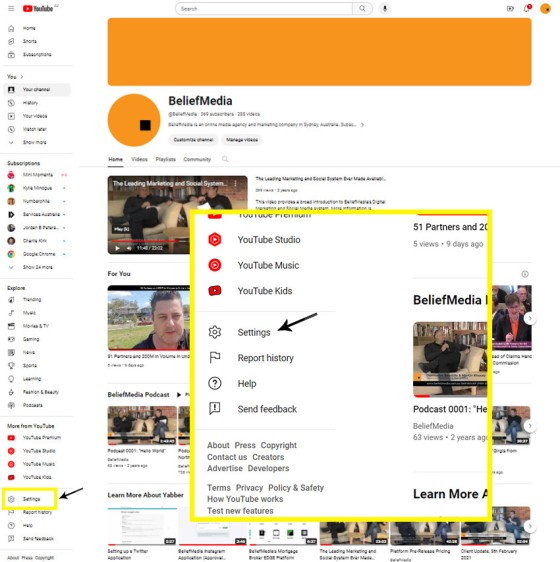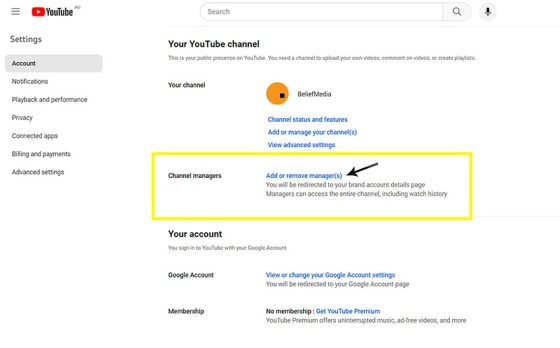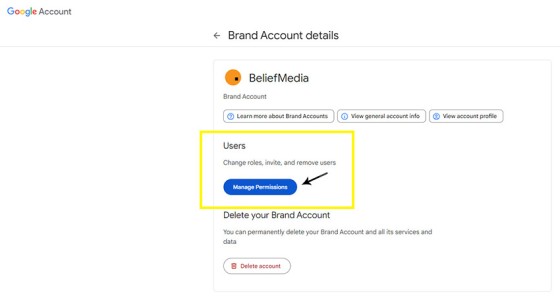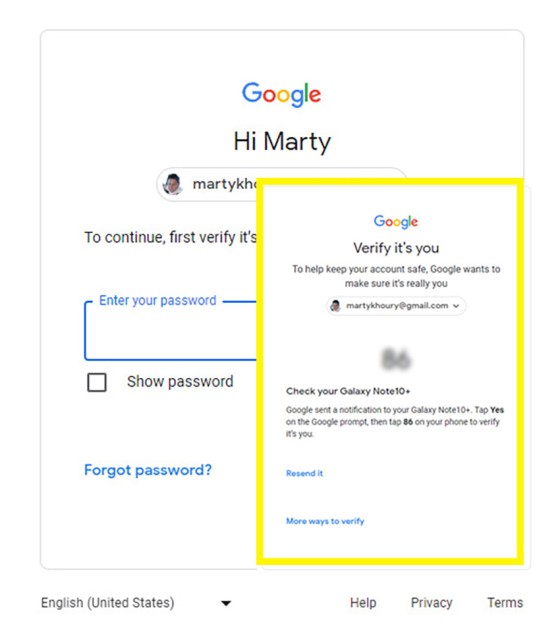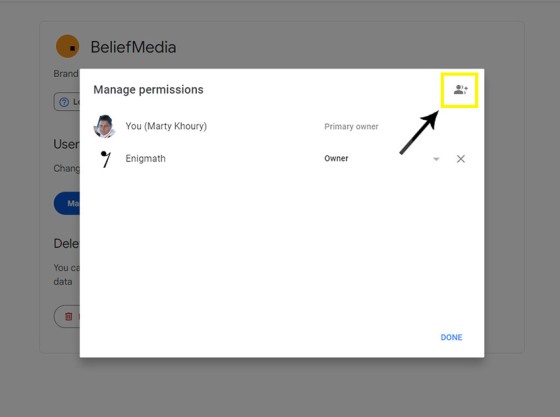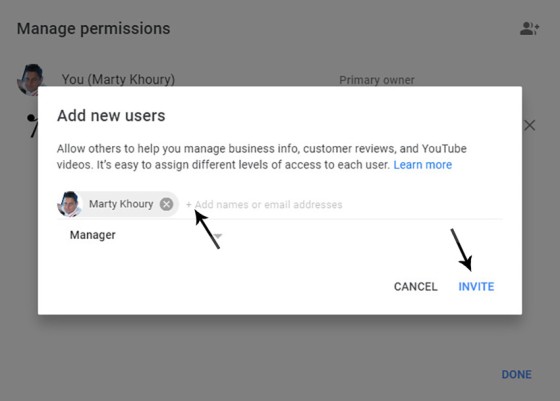There may be occasions where you are required to give BeliefMedia access to your YouTube account. If you're a managed client, access will almost certainly be required. While Yabber provides facilities to upload YouTube videos and manage your channel, we may still require access in order to simultaneously add multiple videos without breaking any upload limit.
This FAQ will details the process of assigning Belief with access to your YouTube brand account.
1. YouTube Settings
Navigate your way to your YouTube channel. In the left menu you will see the 'Settings' option. Select it.
Pictured: Navigate your way to your YouTube channel. In the left menu you will see the 'Settings' option. Select it.
2. Channel Managers
You will be presented with a screen that includes a large number of options. Select the option that says "Add or remove manager(s)".
Pictured: You will be presented with a screen that includes a large number of options. Select the option that says "Add or remove manager(s)".
3. Brand User Permissions
The next screen will usually return as shown. You will be presented with an option to change user roles, invite, and remove users. Select the blue 'Manage Permissions' button.
Pictured: The next screen will usually return as shown. You will be presented with an option to change user roles, invite, and remove users. Select the blue 'Manage Permissions' button.
4. Verify Your Identity
At this point, YouTube will likely ask you for your login again, and they'll likely ask that you verify your access via some method of two-factor authentication, such as a message on your phone, email, or text message.
Pictured: At this point, YouTube will likely ask you for your login again, and they'll likely ask that you verify your access via some method of two-factor authentication, such as a message on your phone, email, or text message.
The hoops are no different to those you will be required to jump through to any of your Google services.
5. Add Users
You will be presented with a panel showing existing users (you will be listed as the 'Primary User').
Pictured: At this point, YouTube will likely ask you for your login again, and they'll likely ask that you verify your access via some method of two-factor authentication, such as a message on your phone, email, or text message.
Click the user icon towards the top right. It is here where you will be required to add the following two emails.
martykhourybaudille
Both emails will be followed by @gmail.com
Pictured: Enter the martykhoury and baudille Gmail addresses. Ensure you click 'INVITE'.
●
Revoking Access
When access to your account is no longer required, you may follow the steps above but instead remove us as users. We will require access throughout the course of any managed program and prefer not to maintain any level of access when it's not required.
■ ■ ■
Related YouTube FAQs
Your website includes a large number of YouTube features. Most are listed below.
Your website includes a very large number of methods to include different types of headings, including and (both of which serve a specific purpose), with other shortcode and Elementor tools making the addition of various 'headings' a piece of cake. While there are any number of ways to generate page titles, the 2015.3 website framework… [ Learn More ]
There may be occasions where you are required to give BeliefMedia access to your YouTube account. If you're a managed client, access will almost certainly be required. While Yabber provides facilities to upload YouTube videos and manage your channel, we may still require access in order to simultaneously add multiple videos without breaking any upload… [ Learn More ]
YouTube Chapters are video chapters applied in YouTube under each video, and they're used on your website as a means for each user to navigate directly to that part of the video that is most relevant. From an SEO perspective, Google treats each chapter as an answer to a question, so the feature will improve… [ Learn More ]
You want those marketing assets on the periphery to property represent your brand, but you also want them to be consistent with your trending website traffic or consumer sentiment. For example, with the introduction of a FHB or Investor incentive of some kind you will likely want your broader marketing footprint to reflect this, or… [ Learn More ]
When you visit any YouTube channel you will be presented with a fairly typical layout. However, those playlists that are shown on your entry page, and the order in which they may be shown, may be customised to your liking in YouTube or in Yabber. This FAQ will show you how to customise your channel… [ Learn More ]
It's typical to change your social media banners of all types based on seasons, such as Christmas, Anzac Day, Easter or similar. A module in Yabber permits you to define start and stop dates for a specific banner, and that banner will automatically be applied (and later replaced with your 'default' banner). This FAQ shows… [ Learn More ]
The YouTube banner is the large image towards the top of your YouTube channel. Yabber provides a facility to update this banner, and this FAQ will show you how this is accomplished. Another FAQ will show you how to so it updates automatically on the basis of scheduled dates. For the purpose of the demonstration… [ Learn More ]
In this FAQ we'll provide the basic shortcode necessary to return a video modal to your page. There are two methods for returning a video modal: a Yabber modal, and a full screen modal, with the former preferred because it is fully tracked and integrated with the . The Yabber modal is returned with the… [ Learn More ]
A YouTube Playlist is simply a collection of related videos. They may be shared as a group of videos on YouTube, or as it applies to your website, you may selectively include related videos in panels, video sliders, or in lists. Yabber provides a full-featured section to create, manage, and update playlists on YouTube (and… [ Learn More ]
Yabber provides a large number of ways in which to send videos to Social, although it's more likely that you'll use the Outlook-based , or tools more often than any other, and both of these these tools will optionally applying a watermark, a heading, a music track, and fade effects. However, you may upload videos… [ Learn More ]
Given its importance, this FAQ is provided for clarification on how to ensure that Instagram videos are sent to YouTube via the Instagratify tool. If you haven't already, you should review 'general' the FAQ on , and another on . The reason a user might get confused by the integration is because the feature isn't… [ Learn More ]
The YouTube module is very extensive and permits a vast array of functions. This FAQ will show you how to change a featured 'Thumbnail' image for a YouTube video. For the purpose of the FAQ we'll assign a new Thumbnail to one of our boring videos. The thumbnail panel is located by following the small… [ Learn More ]
The shortcode is now the primary method to render YouTube videos on your website. You should note that most video assignments on pages, FAQs, archive pages, and various other locations, are all managed via a point-and-click process, so the inclusion of videos other than these default 'hooked' locations requires use of the Elementor widget or… [ Learn More ]
The 'Related Videos' panel will return a an accordion populated with related video modal links. The Relates Videos are managed in Yabber, so changes to the panel will be made on your website wherever the related series is shown. In order to use this tool, you must first connect YouTube and/or Wistia ( via the… [ Learn More ]