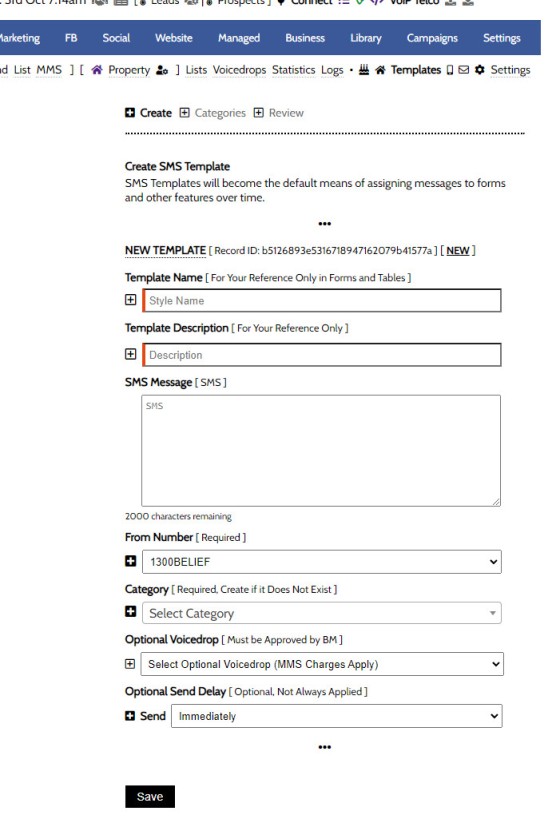An SMS Template will permit you to create an SMS message that is referenced within other areas of Yabber, such as EDGE, Fact Find Reports, Referral Forms, and Triggers. Instead of creating a single SMS, we create the text message as a template that we may use from multiple locations, meaning that if an update to the message is required, it need only be altered once.
Telstra Application: In order for SMS features to function, we must first have created a Telstra Application. Creating the application will assign your first provisioned phone number. Additional alphanumeric numbers are added as required. The number used to create the Telstra Application may also be used as a 'Send From' number.
You will find SMS Templates by navigating to the 'Templates' panels from within the 'SMS' module. Access the SMS Module via the 'Marketing' module.
Three panels are returned: Create, Categories, and Review.
Creating an SMS Template
Create an SMS Template via the 'Create' panel.
Pictured: Create an SMS Template via the 'Create' panel. Populate the required fields and 'Save'. You should create a category before the SMS template is created. Note that MMS (Voicedrops) may be limited to accounts with appropriate access - this is to manage SMS cost expectations.
Once saved, the message becomes available in various menus when a templated message might be required (for example, the 'Referral Form').
Creating an SMS Template Category
SMS Template Categories is a housekeeping effort that'll simply make it easier to locate relevant SMS messages in select menus.
Pictured: SMS Template Categories is a housekeeping effort that'll simply make it easier to locate relevant SMS messages in select menus. From the 'Categories' panel, create a Category, description, and Save.
From the 'Categories' panel, create a Category, description, and Save. When you create an SMS message, ensure you assign to the most relevant category.
Review and Edit SMS Templates and Categories
Review and edit SMS Templates and Categories via the 'Review' panel. Select the edit icon next to the asset you are required to edit, make necessary changes, and Save. Changes are effective immediately.
■ ■ ■
SMS Marketing FAQs
The SMS Marketing module is quite large and includes dozens of features. Review additional functionality below.
In the Formly FAQ where we detailed how to create a subscription form, we introduced the concept of placeholders, or those pieces of text that are dynamically replaced with another piece of text when an email is sent. This simple feature allows you to use templated designs with dynamic user content. While the amount of… [ Learn More ]
In a previous FAQ titled "How to Add and Manage Partners in the Partner Module" we looked at how to create and manage Partners, all of which were assigned a primary 'folder' and multiple partner categories. In this article we'll look at how to send a text message to these partner groups. The SMS… [ Learn More ]
In a previous FAQ titled "How to Create an Email and SMS Marketing List, and How to Add a Subscriber" we looked at how to create an SMS Marketing List. A Marketing List may be a group of recipients in a dedicated 'List', or they might be a number of CRM contacts that share… [ Learn More ]
Sending an SMS message on the basis of VoIP callers is an advanced feature that allows you to send a text message to those that have called your business on specific numbers. The system is usually reserved for those cases where multiple inbound numbers are used for specific types of campaigns. The system is one… [ Learn More ]
The standard SMS module will provide a facility to generate virtual mobile phone numbers when required. As described in the FAQ on 'SMS Settings', this is mildly problematic as replies are not sent to you directly; rather, the replies are sent via email. The benefit of this system is that the records are maintained in… [ Learn More ]
This FAQ will detail how to manage the numbers and reporting associated with the SMS module. It is assumed that you will have your own Telstra Application created with the applicable application keys copied into Yabber. Details on this process are detailed in an FAQ titled "Creating a Telstra SMS Application". This FAQ details… [ Learn More ]
This FAQ will show you how to validate the mobile phone number associated with any subscription form on your website. If the feature is enabled, a user will be required to enter a 4-digit code that is immediately sent to the supplied mobile number. Once the correct number is supplied, the form will immediately submit… [ Learn More ]
A voicedrop is a small audio recording that is attached to an outgoing text or email. Used in the Funnel, this FAQ will details how to create and manage voicedrops. We will also touch on those modules that might optionally include the the voicedrop recording. The system we're describing in this FAQ are for the… [ Learn More ]
Microsoft Contact Folders aren't as relevant as they once were, and the 'new' (2024) versions of Outlook will categorise contacts with 'Categories' rather than folders, although folders are still made available even if they're not part of the standard Outlook interface. Yabber will still require that a contact folder be applied from time-to-time, although they're… [ Learn More ]
SMS Subscription forms may be used in any number of ways, but the primary purpose is to support text message alerts for various types of property opportunities. When the form was first introduced, the form was part of our supporting partner modules, but more and more brokers are becoming affiliate directly with property groups, and… [ Learn More ]
This FAQ will show you how to send a single SMS text message in Yabber. Note that there are more effective ways of sending a single real-time message, such as connecting your mobile phone to your PC. Each text message incurs a cost, so outside of targeted group text campaigns, sending single messages should… [ Learn More ]
An SMS Template will permit you to create an SMS message that is referenced within other areas of Yabber, such as EDGE, Fact Find Reports, Referral Forms, and Triggers. Instead of creating a single SMS, we create the text message as a template that we may use from multiple locations, meaning that if an update… [ Learn More ]