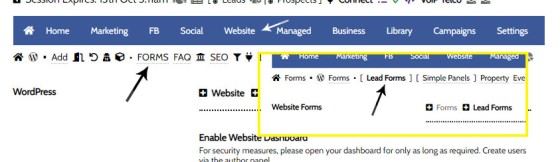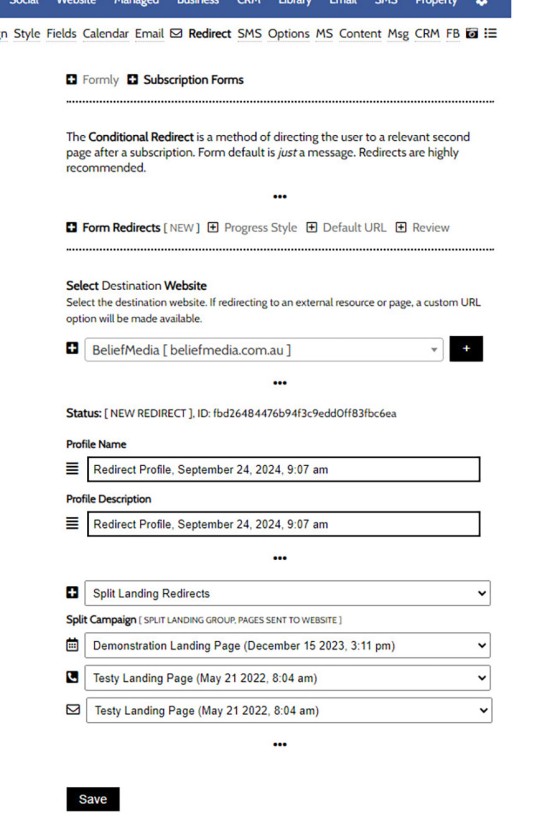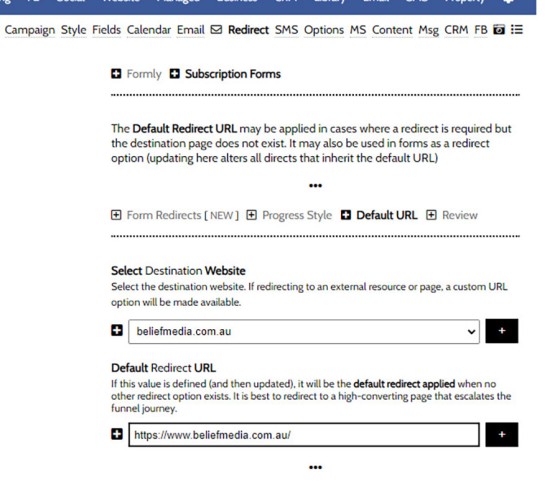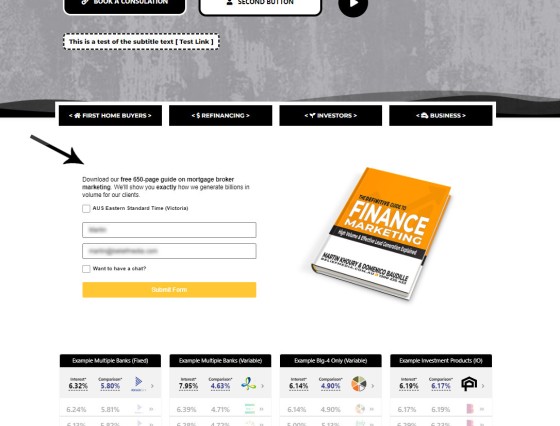A Conditional Redirect is simply an action that will send a user to a different second page after subscribing to a form. The second page shown to a user will be determined based on the nature of their subscription - are they a subscriber, phone contact, or calendar booking? A single page may be used as the second page, and redirects may be applied as the funnel matures - it's not a feature that needn't be applied to each form, but it's highly recommended for any paid promotion.
A marketing funnel (as opposed to the static sales funnel you're more familiar with) starts when you first come in contact with a user, and the subscription form is the 'top of funnel' conversion before the user is filtered into an appropriate funnel experience. The way in which we operate a funnel is fundamentally different to others (because it converts far higher), and the theory is detailed in our blog, all of which is largely irrelevant for the purpose of this FAQ. Needless to say, relevance and the attention of your user is a key funnel commodity, and we achieve this through relevance-based escalation, and the second page is the next step in a digital discussion. In other words, and if we think of the funnel as a digital conversation, the second page is entirely relevant messaging that supports our big-picture escalation of commitment ideology.
The Redirect Profile is defined when creating a form. The same redirect profile (or a profile of 'second pages') are assigned when creating a form, and the same redirect profile may be applied to any form you create.
Conditional Emails: You should also review the FAQ on the Conditional First Email. The First Email sent to a subscriber is also determined by the subscription type.
Locating the Conditional Redirect Panel
The Subscription Forms will be found by following the 'FORMS' link in the Website module. From the Forms module, select 'Lead Forms'. Select the 'Redirect' panel and the various options will be returned.
Pictured: The Subscription Forms will be found by following the 'FORMS' link in the Website module. From the Forms module, select 'Lead Forms'. The subscription form creation panel is returned.
Defining a Redirect Profile
Redirect profiles are based on the following subscription form condition. Keep in mind that you may include a single page redirect, and this option might be more suitable early on in your marketing journey (to the detriment of your conversions, but you'll always be improving your funnels).
Subscription conditions are as follows:
- Standard Subscriber
- Phone number provided
- Calendar booking
The profile name and description is used for your reference in Yabber and Elementor.
Pictured: Redirect profiles are based on the following subscription form condition. Keep in mind that you may include a single page redirect, and this option might be more suitable early on in your marketing journey (to the detriment of your conversions, but you'll always be improving your funnels).
We may create a redirect profile to the following pages:
- No redirect (static form with only message shown)
- A single URL.
- Landing Pages.
- Groups of Split Landing Pages (Advanced).
- Custom URLs.
Early on, you will likely use single landing pages or custom URLs, with the latter most commonly used.
Pictured: Select a redirect profile type, and then define the page a user will be sent based on their subscription condition. The condition is indicted by the icon associated with each form.
Select a redirect profile type, and then define the page a user will be sent based on their subscription condition. The condition is indicted by the icon associated with each form.
Assigning the Redirect to a Form
When creating a subscription form, you'll optionally include the redirect profile by selecting from the 'Conditional Redirect' panel.
Pictured: The conditional features of the subscription form have a seriously significant impact on your conversions.
If you update a redirect, ensure you update your website  so the redirects are applied.
so the redirects are applied.
Use Redirects Where Possible
Conditional Redirects are part of the back-and-forth conversation your digital will have with a user, meaning that you funnel activity responds to user interactions. Conditional Redirects are a simple feature but significantly improve your conversions.
The second page will normally include a video or text that is type-relevant. A calendar booking video might be created, for example, for those cases where a user makes a booking, and the video will further introduce their process. They will also receive a relevant first email that further reinforces the funnel conversation.
The Default URL
A default URL may be defined for all cases where a redirect profile is not defined. Keep in mind that if a default URL is defined, it will always be used when the profile is absent. The default URL is created by first selecting your website and then defining a URL.
Pictured: The default URL is created by first selecting your website and then defining a URL. While low performing, the default URL provides a second page for those cases where a profile wasn't assigned, or was possibly removed.
The Progress Bar
After a user submits a form, and before the user is redirected to their second page, a standard form message is shown (as defined and assigned by you), and a progress bar will show for a short time before the user is directed deeper into their journey. The progress bar is detailed in the FAQ titled "How to Create a Website Lead Form and Assign Automation".
■ ■ ■
Related Form FAQs
Your website includes the most comprehensive form system in the industry. Some of the form features are listed below.
Your website includes a very large number of methods to include different types of headings, including Titles and Statements (both of which serve a specific purpose), with other shortcode and Elementor tools making the addition of various 'headings' a piece of cake. While there are any number of ways to generate page titles,… [ Learn More ]
The Fact Find form on your website contains only a few questions, and the questions asked are used to determine LVR and LMI so a PDF Report may immediately be sent to the user. During the top-of-funnel subscription process, no question should be asked, no mouse movement or scroll should be required, and no action… [ Learn More ]
In the Formly FAQ where we detailed how to create a subscription form, we introduced the concept of placeholders, or those pieces of text that are dynamically replaced with another piece of text when an email is sent. This simple feature allows you to use templated designs with dynamic user content. While the amount of… [ Learn More ]
The nonconforming business finance form was created for a single client, although it'll be made available to those that they may partner with in some way, and a 'version' of this form will be made available in the standard plugin (and client website). The form comes at a time when a very large number of… [ Learn More ]
The version 0.8.9.2 release of the Yabber website plugin includes a new for field that accepts an ABN or Company Name and returns a list of matching results. Included by default in various ways in the 202410 version of the website framework, and integrated directly into our Formly Module, the tool should be used when… [ Learn More ]
This FAQ will show you how to validate the mobile phone number associated with any subscription form on your website. If the feature is enabled, a user will be required to enter a 4-digit code that is immediately sent to the supplied mobile number. Once the correct number is supplied, the form will immediately submit… [ Learn More ]
One of the marketing magnets any Property or Finance operation will use to engage organic traffic and convert warmer traffic in higher numbers is the inclusion of a Property Report form that will result in a report provided to the user. This FAQ will introduce the Property Report and how it is applied on pages… [ Learn More ]
In most cases, the idea with any 'cold' form is to render as few fields as possible and only ask what is absolutely necessary to attract a user into your funnel. Certainly, if a user has ever subscribed to a form and comes back to your website, those fields that are known, such as name… [ Learn More ]
There are times when you would like a form to take shape as a single line. This may be useful in a website footer, inline in content, or in other locations, and the format is very different to the default line-by-line format that is applied by default for vertical forms  and Simple Panels
and Simple Panels  .… [ Learn More ]
.… [ Learn More ]
The First Email is an action that will conditionally send the first email to a user after a subscription of any type based on their form interaction. The First Email sent to a user will be determined based on the nature of their subscription - are they a subscriber, phone contact, or calendar booking? A… [ Learn More ]
A Conditional Redirect is simply an action that will send a user to a different second page after subscribing to a form. The second page shown to a user will be determined based on the nature of their subscription - are they a subscriber, phone contact, or calendar booking? A single page may be used… [ Learn More ]
Your website supports a large number of our own in-house search tools that exist outside of the standard WordPress framework. This FAQ will introduce the 'BM Website Basic Search' search facility onto your website with shortcode or with the Elementor widget. Searching any website can be a nuisance, and the experience is one that can… [ Learn More ]
In a previous FAQ we looked at how to include an address validation field into a form on your website. This FAQ will introduce the same style of field that will automatically direct the user to the single page associated with each registered address in Australia. This feature is part of the broader Property… [ Learn More ]
Version 0.8.8.2 of the Yabber Website Plugin in company with website framework 202406 updates includes a basic Emergency Services search engine. The search engine will return various services based on suburb and/or postcode and then redirect the user to a dedicated page. The feature is available with a shortcode and Elementor widget - this FAQ… [ Learn More ]
The Property Property Streets API, and the Validation Endpoint in particular, is a means to access registered street and registered address location from Yabber via a form input field. The Validation (or Autocomplete) endpoints are useful for searching property on user keystrokes. The validation may be used to ensure pinpoint accuracy is assured by way… [ Learn More ]
In an FAQ titled "How to Create and Manage Website Simple Panels in Yabber" we looked at how to create Simple Panels, with the panel providing the side-by-side form and lead magnet (image or video). This FAQ will look at the various options to place the Simple Panels on your website.
Note:
A simple panel is simply a two-column form. On the left side we have a form, and on the right side we have an image or video. As you're aware, we espouse the every-page conversion methodology, and this requires a high-value and relevant lead magnet (or 'offer') on every single page of your website. Every… [ Learn More ]
Forma And Panel escalation is a component of the large Conditional Content framework that underpins your mortgage broker website and finance funnels. Basic conditional content features are introduced in an FAQ titled The Basics of Conditional Content and Interest Types, while advanced methods are addressed individually. One of the simplest conditional options to employ… [ Learn More ]
Your website forms made available in Yabber and on your website are one of the most important marketing assets in your toolkit. They're the conduit that connects your website to Yabber and triggers the applicable automation schedules, logs the lead or prospect, and provides you with relevant notifications. Integration is made with various CRM systems,… [ Learn More ]
Your website's Referral Form is a dedicated resource with its own features and automation schedule. Managed via Yabber and an Elementor block or shortcode, it may be applied anywhere on your website. It is expected that the form will be integral to your formalised referral, partner, and EDGE post-settlement/repricing programs. You will find the 'Referral… [ Learn More ]
Every page of your website requires either a form or simple panel - we know this. This FAQ will details how to assign your created forms and panels to various 'hooked' locations on your website, and how to create Custom Locations anywhere on your website with Elementor (or WordPress shortcode). Assigning forms to various locations… [ Learn More ]
A Simple Panel is a form and 'something' alongside it, such as an image or video. In this FAQ we will look at how to change the Simple Panel as shown on the front page of your website.
Navigate your way to Yabber's 'Front Page' module… [ Learn More ]