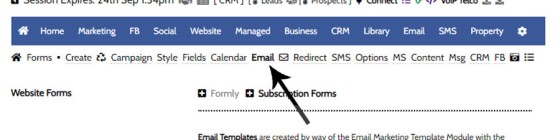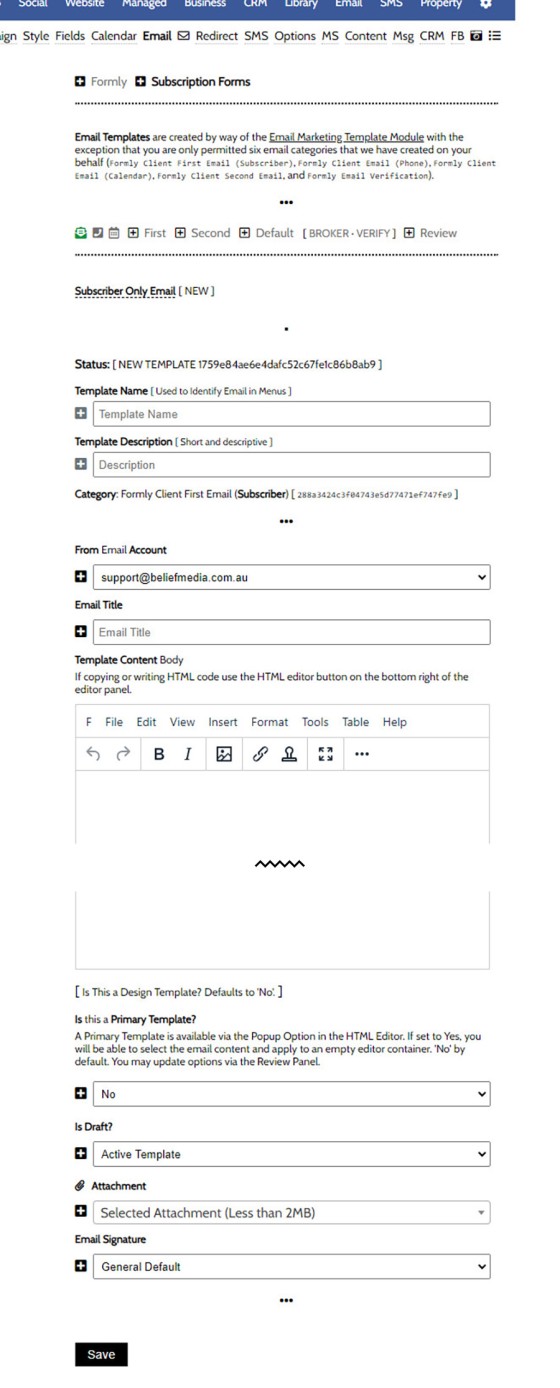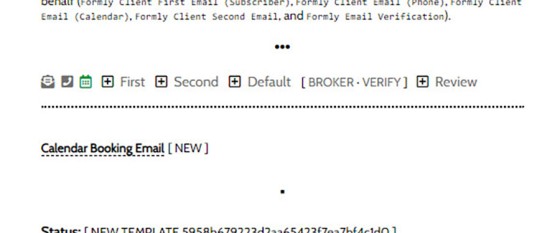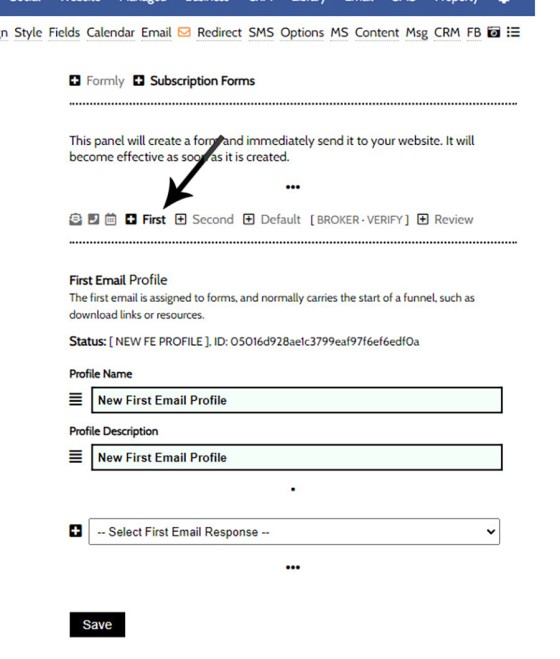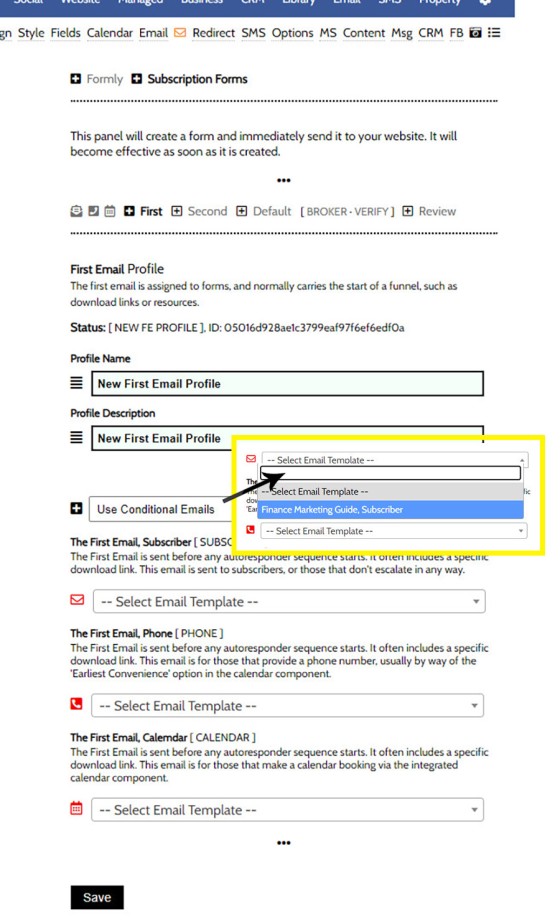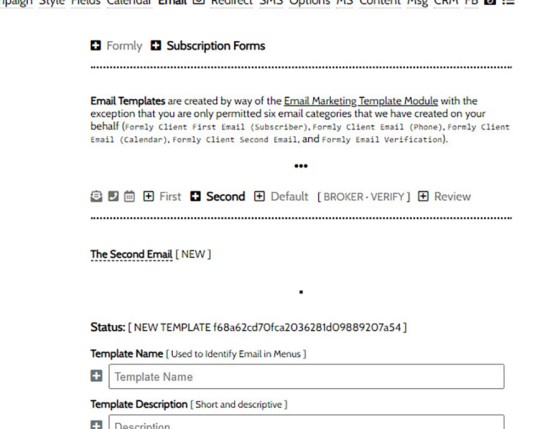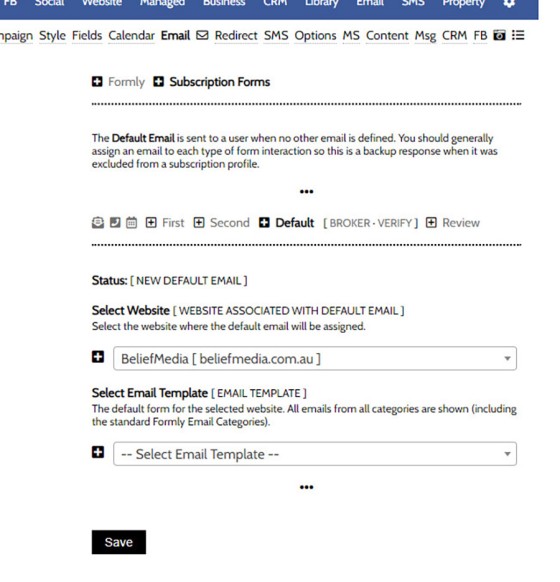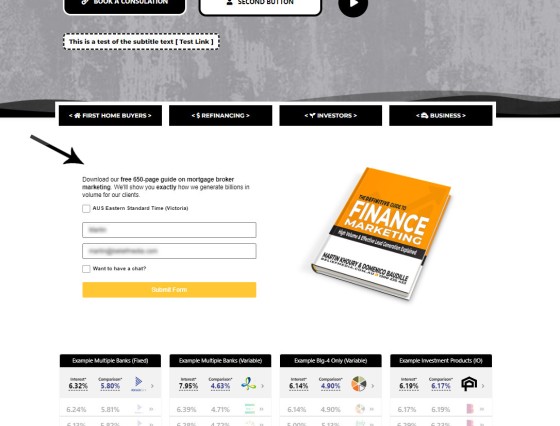The First Email is an action that will conditionally send the first email to a user after a subscription of any type based on their form interaction. The First Email sent to a user will be determined based on the nature of their subscription - are they a subscriber, phone contact, or calendar booking? A single email may be used for forms but this is discouraged because it will impact your conversions.
A marketing funnel (as opposed to the static sales funnel you're more familiar with) starts when you first come in contact with a user, and the subscription form is the 'top of funnel' conversion before the user is filtered into an appropriate funnel experience. The way in which we operate a funnel is fundamentally different to others (because it converts far higher), and the theory is detailed in our blog, all of which is largely irrelevant for the purpose of this FAQ. Needless to say, relevance and the attention of your user is a key funnel commodity, and we achieve this through relevance-based escalation, and the first email is a next step in a digital discussion. In other words, and if we think of the funnel as a digital conversation, the first email is entirely relevant messaging that supports our big-picture escalation of commitment ideology. We need to segregate audiences and communicate with them based on 'next step' expectations.
Why Use a First Email Profile with each Form?
In the case of most email experiences you're exposed to, a user will be assigned to a generic email list once the user subscribes via a form, and an autoresponder (education follow-up) program will follow. This experience ignores the requirement to provide funnel relevance, and it treats each user in the same way. For example, we will treat basic email subscribers and calendar booking clients very differently, and the funnel should cater for this condition.
The first two emails are associated with a form, and the user is then handed off to a more 'generic' email education experience. It is expected that the first two emails will provide alternate email pathways based on optional link triggers.
The experience we've just described is one that has a significant impact on early funnel engagement.
Subscription Conditions
Subscription conditions are as follows:
- Standard Subscriber
- Phone number provided
- Calendar booking
We will be required to associate a single email to each of these conditions for any single form. Early on, and before your marketing matures, you may define a single email for all conditions, particularly if the form is based on a download (lead magnet) or offer of some type.
The first email for the phone and/or calendar booking should include placeholders for the booking date and time (if applicable), and you should also include the supplied phone number. If a user does not commit to a conversation in their first interaction, you may use this email to escalate their commitment (hopefully the conditional second-page escalation has already applied the necessary incentive).
Locating the Formly Email Panel
The Formly email panel may be located by navigating to 'FORMS' via the primary website menu and selecting 'Lead Forms', and then 'Email'.
Pictured: The Formly email panel may be located by navigating to 'FORMS' via the primary website menu and selecting 'Lead Forms', and then 'Email'.
Selecting Email returns the email templates page.
Pictured: Selecting Email returns the email templates page. A similar panel is used to create the emails for each subscription type.
Icons in the primary menu will provide access to the subscription type email templates.
Pictured: Icons in the primary menu will provide access to the subscription type email templates. The highlighted icon shows the selected page.
While emails may be recycled over and over, it is usually appropriate to create a new email for each form (assuming each form has a different objective).
A large number placeholders are available to create dynamic text (includes names, booking dates and times, phone numbers etc).
Creating a Conditional Email Profile
Once you have created the three emails associated with a form, you should defined an 'Email Profile'. The assignment panel is found on the 'First' panel.
Pictured: Once you have created the three emails associated with a form, you should defined an 'Email Profile'. The assignment panel is found on the 'First' panel.
A name and description should be created for your reference in Yabber and Elementor.
You may define the first email by sourcing the email content from one of three sources:
- A Default Email (Discussed Shortly)
- Email Templates (Sourced from any email created as an 'Admin Email').
- Conditional Emails.
It's the conditional emails that are most commonly used, and the emails referenced in the profile are sourced from those detailed above. To select Conditional Emails, select the 'Use Conditional Emails' from the select menu, and then define the individual emails for our three subscription conditions.
Pictured: To select Conditional Emails, select the 'Use Conditional Emails' from the select menu, and then define the individual emails for our three subscription conditions.
Once a First Email Profile is defined, it may be applied when creating the subscription form.
The Second Email
The second email is also applied on case-by-case basis, and this email is more often recycled than conditional emails. The purpose of the second email is to reinforce the first email and set the tone for the education emails that follow. The email may include a means to further segregate audiences and reassign the user to alternate and more specific mailing lists.
Pictured: The purpose of the second email is to reinforce the first email and set the tone for the education emails that follow. The email may include a means to further segregate audiences and reassign the user to alternate and more specific mailing lists.
The Second Email is defined like any other email template. Select 'Second' from the email panel and populate the email content  as required. The second email is then assigned to a form during form creation
as required. The second email is then assigned to a form during form creation  .
.
The Default Email
The 'Default Email' may be created for those cases where no other email exists. While the default email may be used for all forms of all types under all conditions, the method is obviously highly discouraged. The Default option is access via the 'Default' option within the 'Email' panel. Select your website, assign an email from any type and source, and save.
Pictured: The 'Default Email' may be created for those cases where no other email exists. While the default email may be used for all forms of all types under all conditions, the method is obviously highly discouraged. The Default option is access via the 'Default' option within the 'Email' panel. Select your website, assign an email from any type and source, and save.
Use Conditional Emails
While generic and 'boring' experiences are availed to you, we'd discourage their use. While conditional emails might seem an insignificant inclusion in your top-of-funnel subscription, the impact it has, and the persuasive nature of the experience, is significant. While your competitors are using a linear form, the 'gamified' conditional experience (coupled with the second page redirect) is designed with relevance as a priority and will capture the attention of your user and assign authority to your experience. You will stand out.
Remember, what we've described is just the first and second email. There's a large amount of automation that will follow (such as email autoresponders and text messages), and your website funnel plays an essential ongoing part in the overarching escalation of commitment ideology.
■ ■ ■
Related Form FAQs
Your website includes the most comprehensive form system in the industry. Some of the form features are listed below.
Your website includes a very large number of methods to include different types of headings, including Titles and Statements (both of which serve a specific purpose), with other shortcode and Elementor tools making the addition of various 'headings' a piece of cake. While there are any number of ways to generate page titles,… [ Learn More ]
The Fact Find form on your website contains only a few questions, and the questions asked are used to determine LVR and LMI so a PDF Report may immediately be sent to the user. During the top-of-funnel subscription process, no question should be asked, no mouse movement or scroll should be required, and no action… [ Learn More ]
In the Formly FAQ where we detailed how to create a subscription form, we introduced the concept of placeholders, or those pieces of text that are dynamically replaced with another piece of text when an email is sent. This simple feature allows you to use templated designs with dynamic user content. While the amount of… [ Learn More ]
The nonconforming business finance form was created for a single client, although it'll be made available to those that they may partner with in some way, and a 'version' of this form will be made available in the standard plugin (and client website). The form comes at a time when a very large number of… [ Learn More ]
The version 0.8.9.2 release of the Yabber website plugin includes a new for field that accepts an ABN or Company Name and returns a list of matching results. Included by default in various ways in the 202410 version of the website framework, and integrated directly into our Formly Module, the tool should be used when… [ Learn More ]
This FAQ will show you how to validate the mobile phone number associated with any subscription form on your website. If the feature is enabled, a user will be required to enter a 4-digit code that is immediately sent to the supplied mobile number. Once the correct number is supplied, the form will immediately submit… [ Learn More ]
One of the marketing magnets any Property or Finance operation will use to engage organic traffic and convert warmer traffic in higher numbers is the inclusion of a Property Report form that will result in a report provided to the user. This FAQ will introduce the Property Report and how it is applied on pages… [ Learn More ]
In most cases, the idea with any 'cold' form is to render as few fields as possible and only ask what is absolutely necessary to attract a user into your funnel. Certainly, if a user has ever subscribed to a form and comes back to your website, those fields that are known, such as name… [ Learn More ]
There are times when you would like a form to take shape as a single line. This may be useful in a website footer, inline in content, or in other locations, and the format is very different to the default line-by-line format that is applied by default for vertical forms  and Simple Panels
and Simple Panels  .… [ Learn More ]
.… [ Learn More ]
The First Email is an action that will conditionally send the first email to a user after a subscription of any type based on their form interaction. The First Email sent to a user will be determined based on the nature of their subscription - are they a subscriber, phone contact, or calendar booking? A… [ Learn More ]
A Conditional Redirect is simply an action that will send a user to a different second page after subscribing to a form. The second page shown to a user will be determined based on the nature of their subscription - are they a subscriber, phone contact, or calendar booking? A single page may be used… [ Learn More ]
Your website supports a large number of our own in-house search tools that exist outside of the standard WordPress framework. This FAQ will introduce the 'BM Website Basic Search' search facility onto your website with shortcode or with the Elementor widget. Searching any website can be a nuisance, and the experience is one that can… [ Learn More ]
In a previous FAQ we looked at how to include an address validation field into a form on your website. This FAQ will introduce the same style of field that will automatically direct the user to the single page associated with each registered address in Australia. This feature is part of the broader Property… [ Learn More ]
Version 0.8.8.2 of the Yabber Website Plugin in company with website framework 202406 updates includes a basic Emergency Services search engine. The search engine will return various services based on suburb and/or postcode and then redirect the user to a dedicated page. The feature is available with a shortcode and Elementor widget - this FAQ… [ Learn More ]
The Property Property Streets API, and the Validation Endpoint in particular, is a means to access registered street and registered address location from Yabber via a form input field. The Validation (or Autocomplete) endpoints are useful for searching property on user keystrokes. The validation may be used to ensure pinpoint accuracy is assured by way… [ Learn More ]
In an FAQ titled "How to Create and Manage Website Simple Panels in Yabber" we looked at how to create Simple Panels, with the panel providing the side-by-side form and lead magnet (image or video). This FAQ will look at the various options to place the Simple Panels on your website.
Note:
A simple panel is simply a two-column form. On the left side we have a form, and on the right side we have an image or video. As you're aware, we espouse the every-page conversion methodology, and this requires a high-value and relevant lead magnet (or 'offer') on every single page of your website. Every… [ Learn More ]
Forma And Panel escalation is a component of the large Conditional Content framework that underpins your mortgage broker website and finance funnels. Basic conditional content features are introduced in an FAQ titled The Basics of Conditional Content and Interest Types, while advanced methods are addressed individually. One of the simplest conditional options to employ… [ Learn More ]
Your website forms made available in Yabber and on your website are one of the most important marketing assets in your toolkit. They're the conduit that connects your website to Yabber and triggers the applicable automation schedules, logs the lead or prospect, and provides you with relevant notifications. Integration is made with various CRM systems,… [ Learn More ]
Your website's Referral Form is a dedicated resource with its own features and automation schedule. Managed via Yabber and an Elementor block or shortcode, it may be applied anywhere on your website. It is expected that the form will be integral to your formalised referral, partner, and EDGE post-settlement/repricing programs. You will find the 'Referral… [ Learn More ]
Every page of your website requires either a form or simple panel - we know this. This FAQ will details how to assign your created forms and panels to various 'hooked' locations on your website, and how to create Custom Locations anywhere on your website with Elementor (or WordPress shortcode). Assigning forms to various locations… [ Learn More ]
A Simple Panel is a form and 'something' alongside it, such as an image or video. In this FAQ we will look at how to change the Simple Panel as shown on the front page of your website.
Navigate your way to Yabber's 'Front Page' module… [ Learn More ]