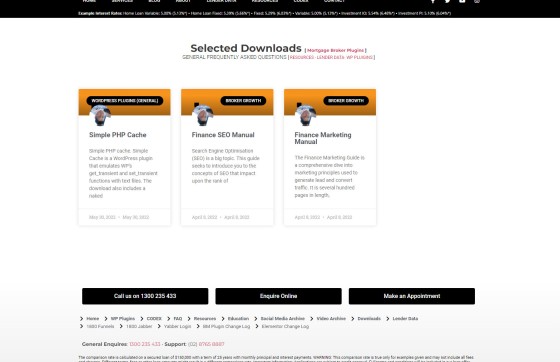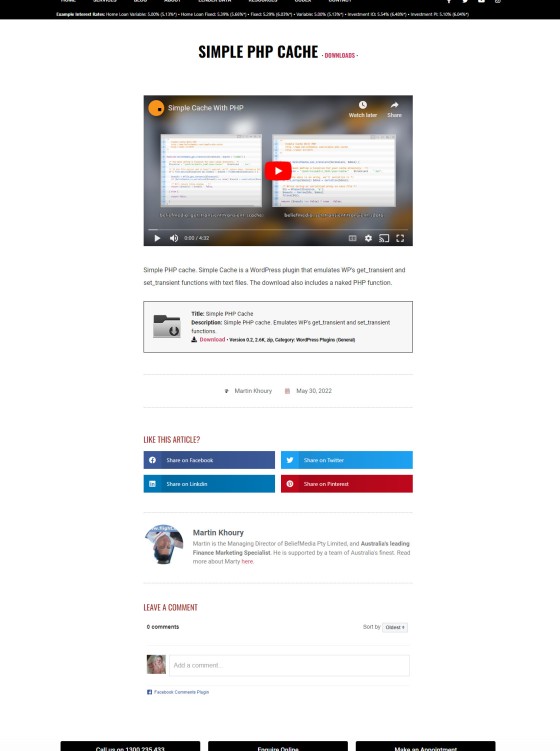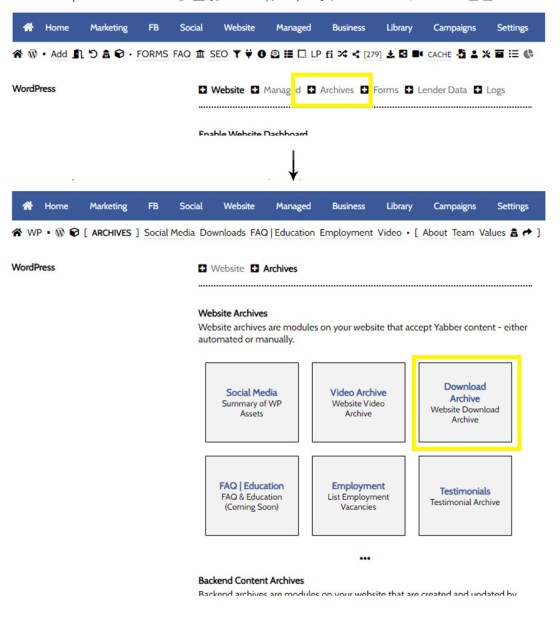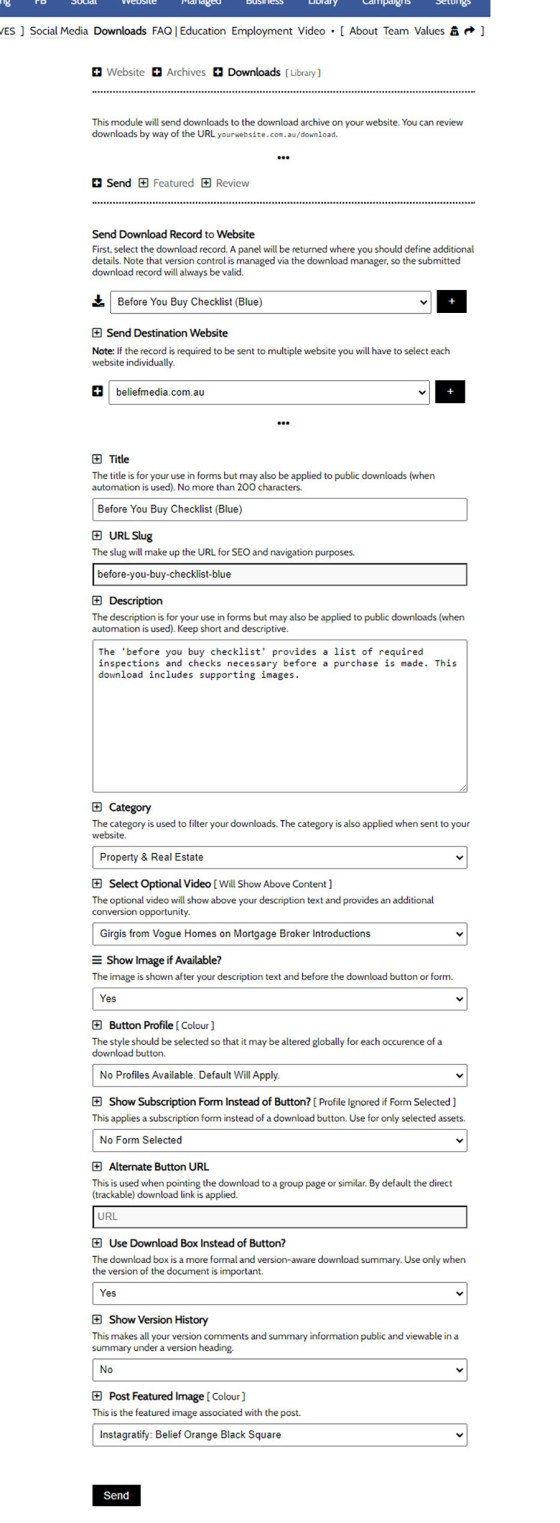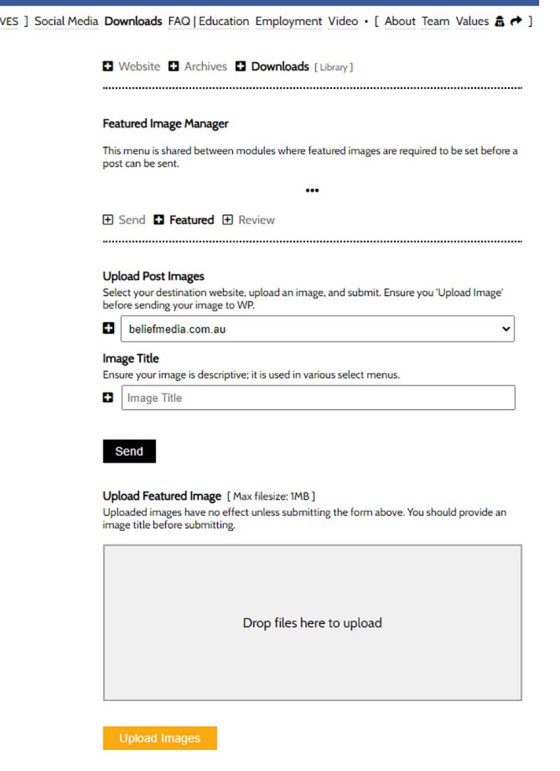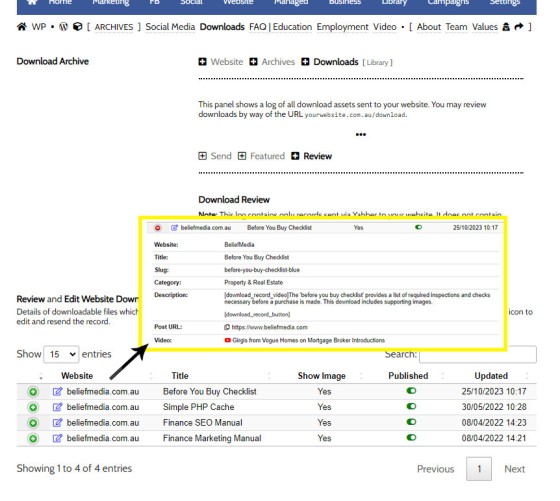your website includes a Download Archive at yourwebsite.com.au/download. Given the default name of 'Download Resources' which you may alter via the Titles Module, the archive lists those downloads that you choose to make available via direct link or subscription. It's an excellent SEO feature and a brilliant user resource. We'll often have clients tell us that there's "nothing there  " after delivery, and this is because nothing has been sent. This FAQ introduces how to send downloads to the Download Archive from Within Yabber.
" after delivery, and this is because nothing has been sent. This FAQ introduces how to send downloads to the Download Archive from Within Yabber.
File Manager: You should review the FAQ on uploading documents and ZIP files to your version-controlled Download Manager. It is these files that will optionally be made available to send to your website.
White Label eBooks: When your website was delivered, we likely branded some basic booklets via the White-Label facility in Yabber. One of these booklets is the "Before You Buy Checklist" - provided in both blue and green. For the purpose of this demo we'll send this eBook to our website as an open (no subscription required) download.
The Result
We've only sent a few downloads to our own archive because we have a number of other areas where downloads are better suited, so our website isn't the greatest example. That said, the image below shows what our archive look like at the time of writing (and before we send the new record).
Pictured: We've only sent a few downloads to our own archive because we have a number of other areas where downloads are better suited, so our website isn't the greatest example. That said, the image shows what our archive look like at the time of writing (and before we upload the new record). When the archive is populated with a large number of pages it looks brilliant.
The "It seems we can't find what you're looking for" text returned to the archive page  before any download is sent may be customised, but we recommend sending at least the first few records based on the white-label guides and checklists. If you sensibly expect to use the archive, you should also consider altering the title via the Titles Module.
before any download is sent may be customised, but we recommend sending at least the first few records based on the white-label guides and checklists. If you sensibly expect to use the archive, you should also consider altering the title via the Titles Module.
Each of the archive links to an individual page that features the download in different ways. The returned page is not entirely dissimilar to a standard blog post.
Pictured: Each of the archive links to an individual page that features the download in different ways. The returned page is not entirely dissimilar to a standard blog post. The page shown is from our website which differs to the broker framework. The framework doesn't return the author or some of the meta data. The record returns a direct download button, a download box, or a subscription form - the preference is yours.
Locating the Download Archive
You will find the Download Archive in a number of ways, but the easiest method is by following the 'Archives' link in the 'Website' module, then selecting 'Download Archive'. The panel returned on entry provides the facility to send a new download record.
Pictured: You will find the Download Archive in a number of ways, but the easiest method is by following the 'Archives' link in the 'Website' module, then selecting 'Download Archive'. The panel returned on entry provides the facility to send a new download record.
We're now ready to define how our download record will render, and send the record to our website.
Sending a Download Record to Your Website
From the returned 'Send' panel, you should first select the download  you wish to send. Click the small black button and a panel is returned where we may define the destination website
you wish to send. Click the small black button and a panel is returned where we may define the destination website  . Submit again and a panel is returned where you may define various page attributes. We've populated the panel below with values, and we'll describe what thee values mean in a moment. Most of these values, such as the title and description, were inherited from the values used when the file was first uploaded (or last updated) in Yabber.
. Submit again and a panel is returned where you may define various page attributes. We've populated the panel below with values, and we'll describe what thee values mean in a moment. Most of these values, such as the title and description, were inherited from the values used when the file was first uploaded (or last updated) in Yabber.
Pictured: We've populated the panel below with values, and we'll describe what thee values mean in a moment. Most of these values, such as the title and description, were inherited from the values used when the file was first uploaded (or last updated).
Don't be overwhelmed by the options - most of them can be ignored. For the sake of reviewing the result, we'll submit this record and then look at how it appears on our website. We'll use the values above and click 'Send'.
The result is as expected. The archive now includes our new record  , and the post links to a page where our download is returned as we defined
, and the post links to a page where our download is returned as we defined  . Note the download box towards the bottom of the page - this is our preferred method of returning the download link but you may optionally use a button or subscription form... although the latter should generally be avoided. Try and keep your download archive a free and open resource that'll keep visitors coming back without making any kind of subscription-based commitment.
. Note the download box towards the bottom of the page - this is our preferred method of returning the download link but you may optionally use a button or subscription form... although the latter should generally be avoided. Try and keep your download archive a free and open resource that'll keep visitors coming back without making any kind of subscription-based commitment.
We've reviewed our page and decided that we'd like to alter the title (we'll remove the reference to 'Blue'). While we may edit via the 'Review' panel (introduced in a moment), we'll simply update again with the new title and the record will immediately be altered  . It's just a demo record so don't go looking for it - we've likely removed it.
. It's just a demo record so don't go looking for it - we've likely removed it.
The Featured Image
The featured image is the image behind the post content on the single download page, and it's also the image referenced in the SEO Object markup tags. The featured image is selected via a menu when you send the record to your website. We generally use the same image background for all downloads, but you might choose to alter the background based on category or download type - it's up to you. Either way, those images available to you as a featured should be uploaded via the 'Featured' panel.
Pictured: The featured image is selected when you send it to your website. We generally use the same image background for all downloads, but you might choose to alter the background based on category or download type - it's up to you. Either way, those images available to you as a featured should be uploaded via the 'Featured' panel.
Give your featured image a descriptive name, upload the image via the drag-and-drop panel, and Save. The image is sent to your website and may be assigned to any download you create in the future.
Considerations
The form fields are fairly self-explanatory and most of them may be left as default values. We've applied a video to each download because videos should be used wherever they can be used, and if you're serious about your SEO you should be doing the same.
The options to 'Show Version History' is one that should be considered if you send your Credit Guide. This option will cause all version changes made when uploading a replacement document to be printed below the download.
Reviewing, Editing, and Unpublishing Download Records
Records may be reviewed, edited, or unpublished, via the 'Review' panel. We'll select the record we've just created and alter the record  to show a button rather than a download box. Resending the record makes the changes
to show a button rather than a download box. Resending the record makes the changes  immediately.
immediately.
Pictured: Records may be reviewed, edited, or unpublished, via the 'Review' panel. Selecting the 'Edit' link will return the download record for editing, and selecting the green icon will expand the record for review. The record may be published or unpublished via the green toggle.
Download Statistics and Triggers
All user interactions of all types must be logged - regardless of their perceived importance (it's why we micro-track interactions, such as those for simple tooltips). All downloads are fully tracked to the user level, meaning that we're apply to apply Marketing Triggers to known users - this becomes extremely important within the post-subscription funnel since we're now able to fully track the progress and level of funnel engagement. The trigger itself might be a user action, such as email, SMS, or subscription change, or it might create a broker notification of some kind.
Downloads are returned in a variety of graphs that provide an excellent indication of download popularity.
■ ■ ■
Related Website and Archive Pages
Website Pages are generally those other than your front entry page. Some of these pages are listed below.
We introduced the Calculator archive in an FAQ titled "How to Add MFAA or FBAA Calculators to Your Website. The page links to all the available calculators on your website. The returned single calculator pages are quite naked in design; they include a title block, calculator, right sidebar menu, and optional lead magnet form.… [ Learn More ]
As with Social Media, it's rather absurd that we'll invest time, effort, and energy into creating video content and then let it rot away on a social platform that doesn't give it the exposure that the video deserves. For this reason, our website framework supports a full-featured video archive that'll show all your videos in… [ Learn More ]
We've said it over and over again, but we'll say it again regardless. You don't want to be a rate-driven broker, and you don't want to attract rate-focused mortgage customers. However, that doesn't mean that we selectively deliver self-serving information on our website or in the funnel at the expense of the information that well… [ Learn More ]
The notion that you'll create social media content to various networks and effectively hand over ownership is a little absurd. All your social posts sent from any of our systems - such as Yabber, Instagratify, or Vista - are all optionally sent back to your website into a fully hashtag-searchable archive. This give your website… [ Learn More ]
Your website includes an Employment archive for vacant job listings. It isn't a replacement (necessarily) for Seek or other similar services. Rather, it's a means to showcase all available roles on a single page for those that are researching your business, or for those occasions where you make employment opportunities available via organic channels. More… [ Learn More ]
your website includes a Download Archive at yourwebsite.com.au/download. Given the default name of 'Download Resources' which you may alter via the Titles Module, the archive lists those downloads that you choose to make available via direct link or subscription. It's an excellent SEO feature and a brilliant user resource. We'll often have clients tell… [ Learn More ]
The Statement of Values permits you to present your company Mission Statement and cultural Statement of Values. The panel is one of the oldest in Yabber and hasn't changed since Version 1.4 of the framework, so it's due for an update. You will find the 'Value' module in the back-pages module linked to from the… [ Learn More ]
The Yabber facility to create an about page is currently quite basic and due for an update. The purpose of the tool is to create the text on your website's 'About Us' page. You will find the 'About' page by following the 'Back Pages icon (back arrow) from the Website module.

The website Teams page on your website is made up of two primary parts: the team archive, or a list of all your team members; and the individual team bios. This FAQ will outline the methods used to build a compelling Teams page. Even for managed clients, it['s highly likely we'll have you write the… [ Learn More ]