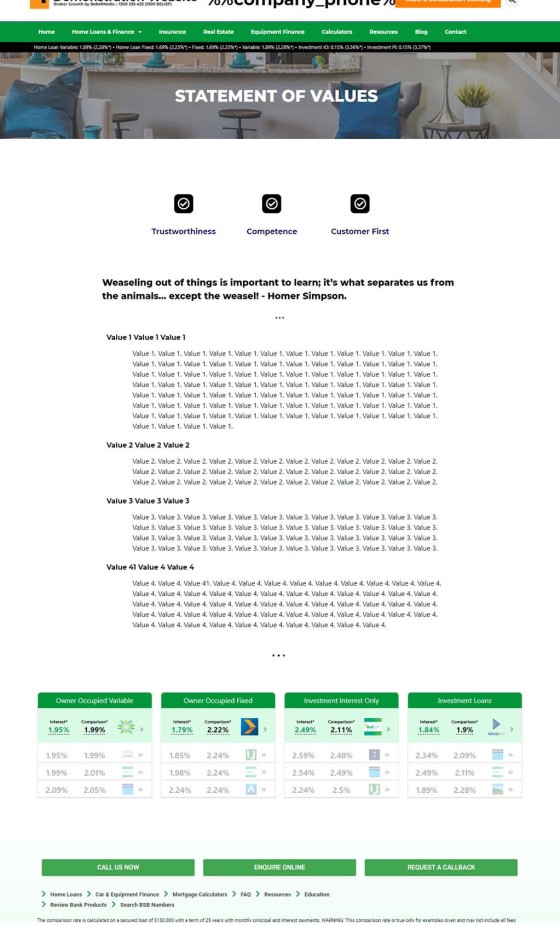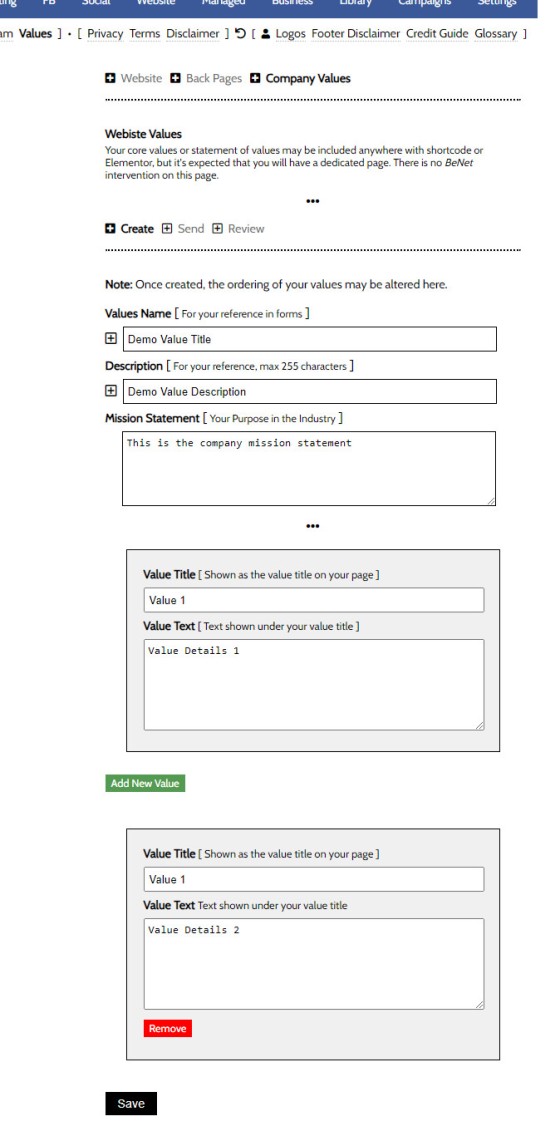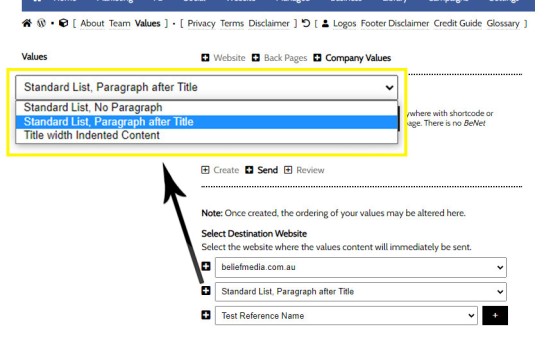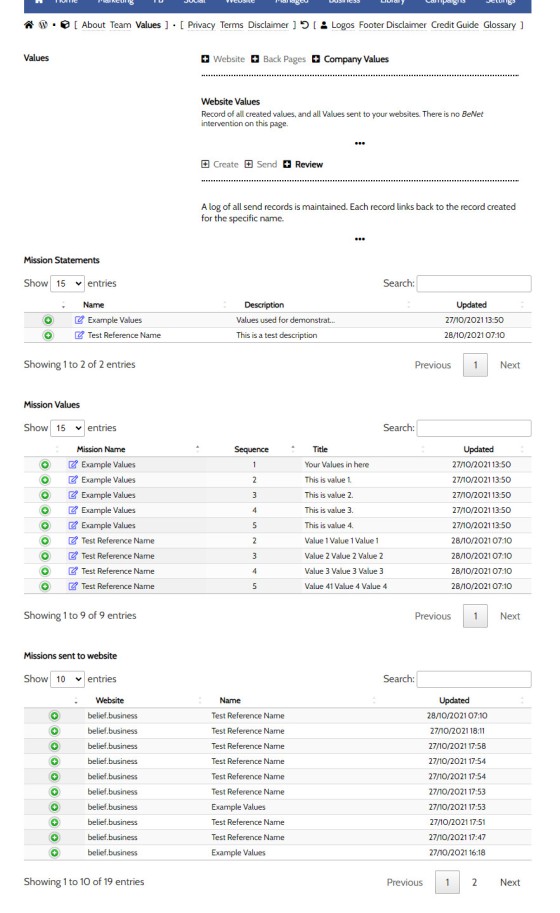The Statement of Values permits you to present your company Mission Statement and cultural Statement of Values. The panel is one of the oldest in Yabber and hasn't changed since Version 1.4 of the framework, so it's due for an update.
You will find the 'Value' module in the back-pages module linked to from the 'Website module.
The Result
A basic rendering on an early version of the framework is as follows:
Pictured: The Statement of Values and Mission Statement on an early version of the framework. This is a very early screenshot taken on the older green demo website. The presentation hasn't changed much and we're due for an update.
Note that the Values are shown in a bold font above the company values.
The page generally isn't linked from the front page until the decision is made to expose the page.
Creating Statement and Values
You should create the Statement and Values from within the 'Create' panel. Give your Values profile a name for reference in forms and menus, create your Mission Statement, and populate each of your values. Add new values by selecting the 'Add New Value' option, and remove any values by selecting the 'Remove' option. Drag-and-drop the values into your desired order. Once complete, select 'Save'.
Pictured: You should create the Statement and Values from within the 'Create' panel. Give your Values profile a name for reference in forms and menus, create your Mission Statement, and populate each of your values. Add new values by selecting the 'Add New Value' option, and remove any values by selecting the 'Remove' option. Once complete, select 'Save'.
Yabber is a multi-website system, so we must now selectively send the profile to our website.
Creating Website Page
Update your website via the 'Send' panel. Select your website and Values profile, and define how you would like values to be printed (shown highlighted in the image below).
Pictured: Update your website via the 'Send' panel. Select your website and Values profile, and define how you would like values to be printed.
Presentation may be one of the following:
- Standard List, No Paragraph.
- Standard List, Paragraph After Title
- Title with Indented Content
The pictured example shows the latter indented option.
When sent to your website, the changes will be made immediately.
Reviewing and Editing Data
Edit, review, and modify any created asset via the 'Review' panel. Selecting the 'Edit' icon will direct you to the necessary page.
Pictured: Edit, review, and modify any created asset via the 'Review' panel. Selecting the 'Edit' icon will direct you to the necessary page. Opening each panel via the green icon returns all data associated with the selected asset.
Note that a Location Review Panel and/or video may be assigned to this page from within Yabber.
■ ■ ■
Related Website Pages
Website Pages are generally those other than your front entry page. Some of these pages are listed below.
We introduced the Calculator archive in an FAQ titled "How to Add MFAA or FBAA Calculators to Your Website. The page links to all the available calculators on your website. The returned single calculator pages are quite naked in design; they include a title block, calculator, right sidebar menu, and optional lead magnet form.… [ Learn More ]
As with Social Media, it's rather absurd that we'll invest time, effort, and energy into creating video content and then let it rot away on a social platform that doesn't give it the exposure that the video deserves. For this reason, our website framework supports a full-featured video archive that'll show all your videos in… [ Learn More ]
We've said it over and over again, but we'll say it again regardless. You don't want to be a rate-driven broker, and you don't want to attract rate-focused mortgage customers. However, that doesn't mean that we selectively deliver self-serving information on our website or in the funnel at the expense of the information that well… [ Learn More ]
The notion that you'll create social media content to various networks and effectively hand over ownership is a little absurd. All your social posts sent from any of our systems - such as Yabber, Instagratify, or Vista - are all optionally sent back to your website into a fully hashtag-searchable archive. This give your website… [ Learn More ]
Your website includes an Employment archive for vacant job listings. It isn't a replacement (necessarily) for Seek or other similar services. Rather, it's a means to showcase all available roles on a single page for those that are researching your business, or for those occasions where you make employment opportunities available via organic channels. More… [ Learn More ]
your website includes a Download Archive at yourwebsite.com.au/download. Given the default name of 'Download Resources' which you may alter via the Titles Module, the archive lists those downloads that you choose to make available via direct link or subscription. It's an excellent SEO feature and a brilliant user resource. We'll often have clients tell… [ Learn More ]
The Statement of Values permits you to present your company Mission Statement and cultural Statement of Values. The panel is one of the oldest in Yabber and hasn't changed since Version 1.4 of the framework, so it's due for an update. You will find the 'Value' module in the back-pages module linked to from the… [ Learn More ]
The Yabber facility to create an about page is currently quite basic and due for an update. The purpose of the tool is to create the text on your website's 'About Us' page. You will find the 'About' page by following the 'Back Pages icon (back arrow) from the Website module.

The website Teams page on your website is made up of two primary parts: the team archive, or a list of all your team members; and the individual team bios. This FAQ will outline the methods used to build a compelling Teams page. Even for managed clients, it['s highly likely we'll have you write the… [ Learn More ]