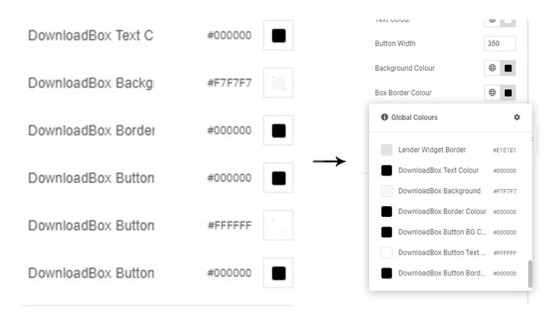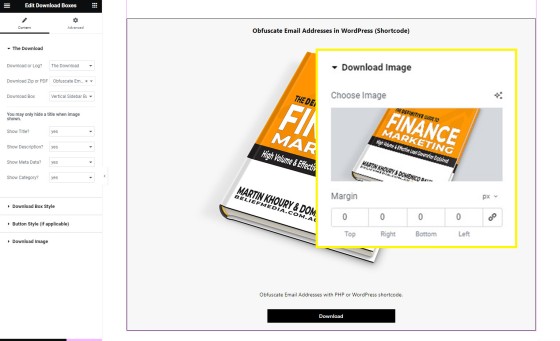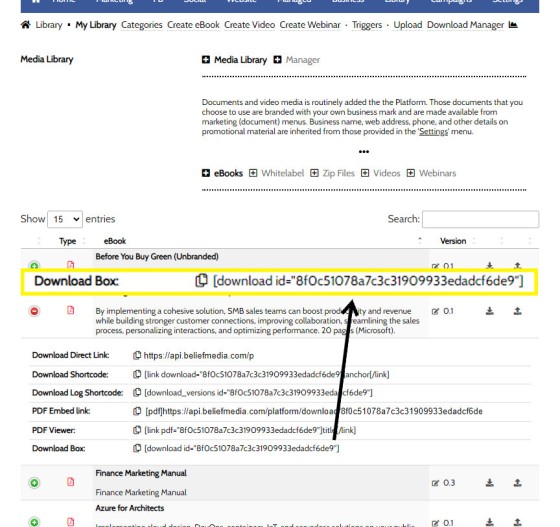Your website includes dozens of Elementor widgets that'll provide various types of drag-and-drop functionality. One of the simplest widgets will render a download box onto your website in one of two basic formats. The reality is that these elements are easy to create, so you may find yourself using native Elementor functionality to achieve your own styled result. This FAQ will provide a brief introduction to the 'Download Box' block and how to render it to your page with Elementor of Shortcode.
The Result
The result in Elementor for the most typical Download Box is shown below. The box includes the title, description, meta, and category, although any of these attributes may be removed in with the pictured Elementor options. You will locate the Download Box by searching for 'download box' in the Elementor widget search bar.
Pictured: The result in Elementor for the most typical Download Box is shown below. The box includes the title, description, meta, and category, although any of these attributes may be removed in with the pictured Elementor options.
The box style  , button style
, button style  , and associated image
, and associated image  are all defined in the appropriate menu item.
are all defined in the appropriate menu item.
Rather than select a new colour each time you use the Box, you may define Global Colours in Elementor's Site Settings. When a global update of style is required, only a single value will need to be altered.
Pictured: Rather than select a new colour each time you use the Box, you may define Global Colours in Elementor's Site Settings. When a global update of style is required, only a single value will need to be altered.
The 'Button Style' only applies when the 'Vertical Sidebar Button' format' is selected.
Pictured: The 'Button Style' only applies when the 'Vertical Sidebar Button' format' is selected.
The vertical format is intended for use in a sidebar, and it's expected that you will use a full width button with minimalistic style.
In all cases, the download link will always remain active when the file is altered, and various types of statistics will always be recorded.
The Shortcode
A functional result is shown below. Shortcode used is as follows: [download id="8f0c51078a7c3c31909933edadcf6de9"].
Title: 6 Strategies to Boost Sales Productivity (Microsoft)
Description: By implementing a cohesive solution, SMB sales teams can boost productivity and revenue while building stronger customer connections, improving collaboration, streamlining the sales process, personalizing interactions, and optimizing performance. 20 pages (Microsoft).
Download • Version 0.1, Unknown, pdf, Category: Microsoft Azure
The shortcode is built manually, sourced from your File Manager, or copied from the BM WordPress editor modal. The latter option may not be built into older frameworks but the feature is forthcoming if absent.
Pictured: The shortcode is built manually, sourced from your File Manager, or copied from the BM WordPress editor modal. The latter option may not be built into older frameworks but the feature is forthcoming if absent.
When using shortcode you may define the title and description attributes to alter the default text you provided when uploading the document. You may also alter the download URL and download_text.
Used in the Real World
This plugin will be modified. It was first created to support file downloads on our website but has since seen uptake by businesses, so it deserves ongoing attention. Various formats will be created, and a number of options will be built into the tool in order to provide a more usable resource.
■ ■ ■
File Management and Download FAQs
FAQs relating to file uploads and downloads, the file management system, version control, and asset management.
In a previous FAQ we shoed you "How to Create a PDF Viewer Modal Link and Apply PDF View Triggers", and this is the preferred method of returning PDF documents to your page. It's elegant, minimalistic, and more important, the action is recorded and optional marketing triggers may be applied. If you've forgotten what… [ Learn More ]
We often have users ask us how to create a category in the Document Management System. Despite a link in the primary menu, it's often overlooked, so the facility deserves its own FAQ. You will find the category option by following the 'upload' icon in the header or by selecting 'Library' from the primary menu… [ Learn More ]
your website includes a Download Archive at yourwebsite.com.au/download. Given the default name of 'Download Resources' which you may alter via the Titles Module, the archive lists those downloads that you choose to make available via direct link or subscription. It's an excellent SEO feature and a brilliant user resource. We'll often have clients tell… [ Learn More ]
Your website includes dozens of Elementor widgets that'll provide various types of drag-and-drop functionality. One of the simplest widgets will render a download box onto your website in one of two basic formats. The reality is that these elements are easy to create, so you may find yourself using native Elementor functionality to achieve your… [ Learn More ]
Every link on your website must be tracked - it's a marketing imperative, and one of the defining features of a funnel... and this obviously includes download links. This FAQ will show you how to create a basic Download Link with the universal link shortcode.
Creating a Download Link
There are a few ways of… [ Learn More ]The Version Control features associated with your Media Library and Download Manager are a compliance requirement. It is a legislated requirement that you maintain versions of all your documents of any kind. From a practical point-of-view, the basic versioning allows you to alter the file links on your website without interruption, so you may change… [ Learn More ]
When a PDF image is uploaded to the File Manager, we often make an attempt to manufacture an image to represent the uploaded asset. This action is usually based on level of access, and the result is never as persuasive as something you might create yourself. This FAQ will details how to associate an… [ Learn More ]
You may upload PDF and ZIP files to Yabber. These files then become available as landing page assets, downloads on your website, and so on. In fact, there's over 20 ways in which the documents may be made available to your clients. All your uploads are fully tracked, and all may have marketing triggers assigned.… [ Learn More ]
Branding booklets, guides, and other material manufactured by Belief into a PDF will almost always be made available via the File Management module as an asset that can be white-labelled with your company logos, disclaimers, web address, phone number, and so on. It needs to be understood that the facility to upload and/or white-label booklets… [ Learn More ]